How can I share a board with others?
To share a board with one or multiple people, you need to first open Sharing Settings, which you can do:
1. Within Google Drive
Find and open the folder of the board you want to share in Google Drive. Then click on the Shared button and type in the user’s email in the pop-over window.
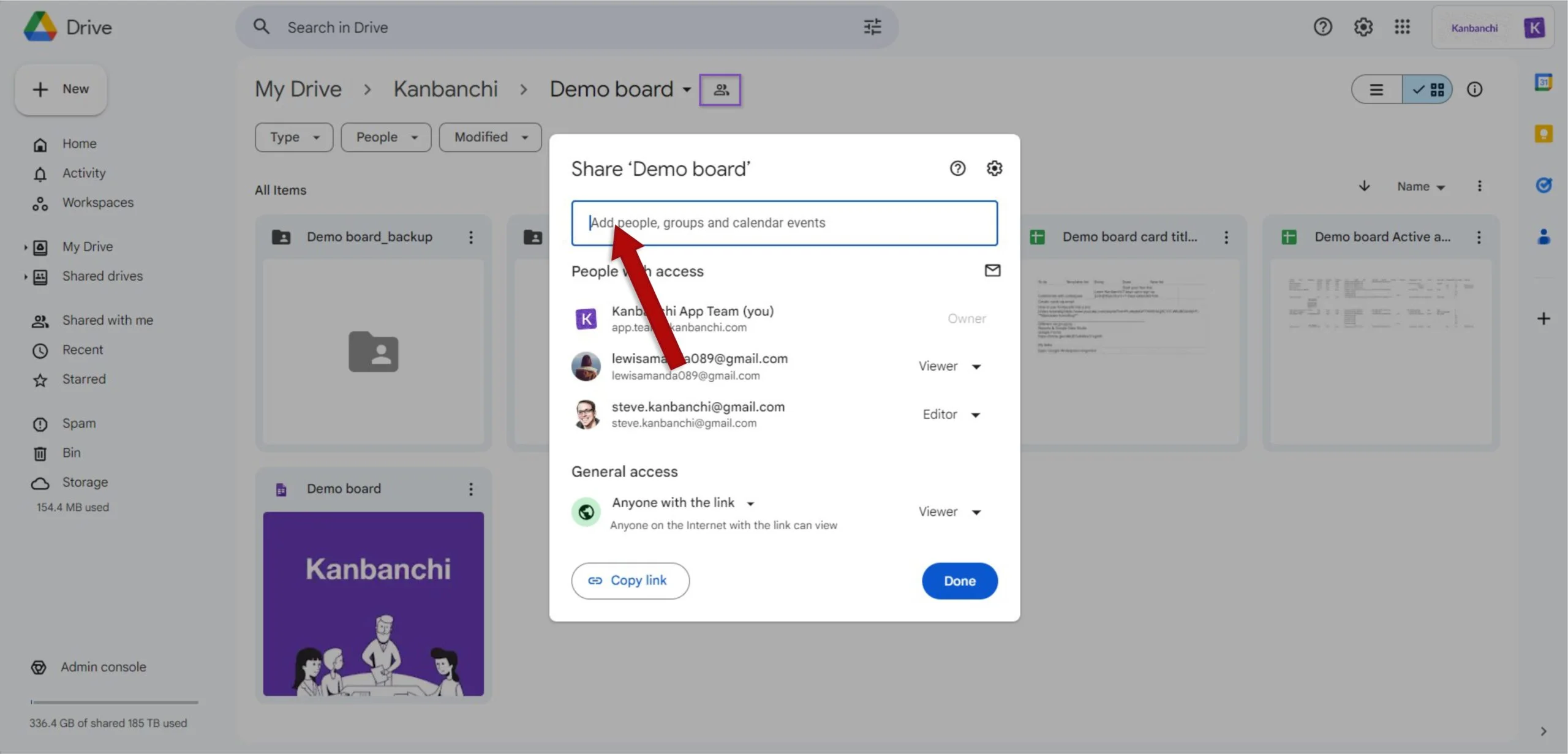
To open the board folder in Google Drive faster you can use the Open in Drive button in the board settings.
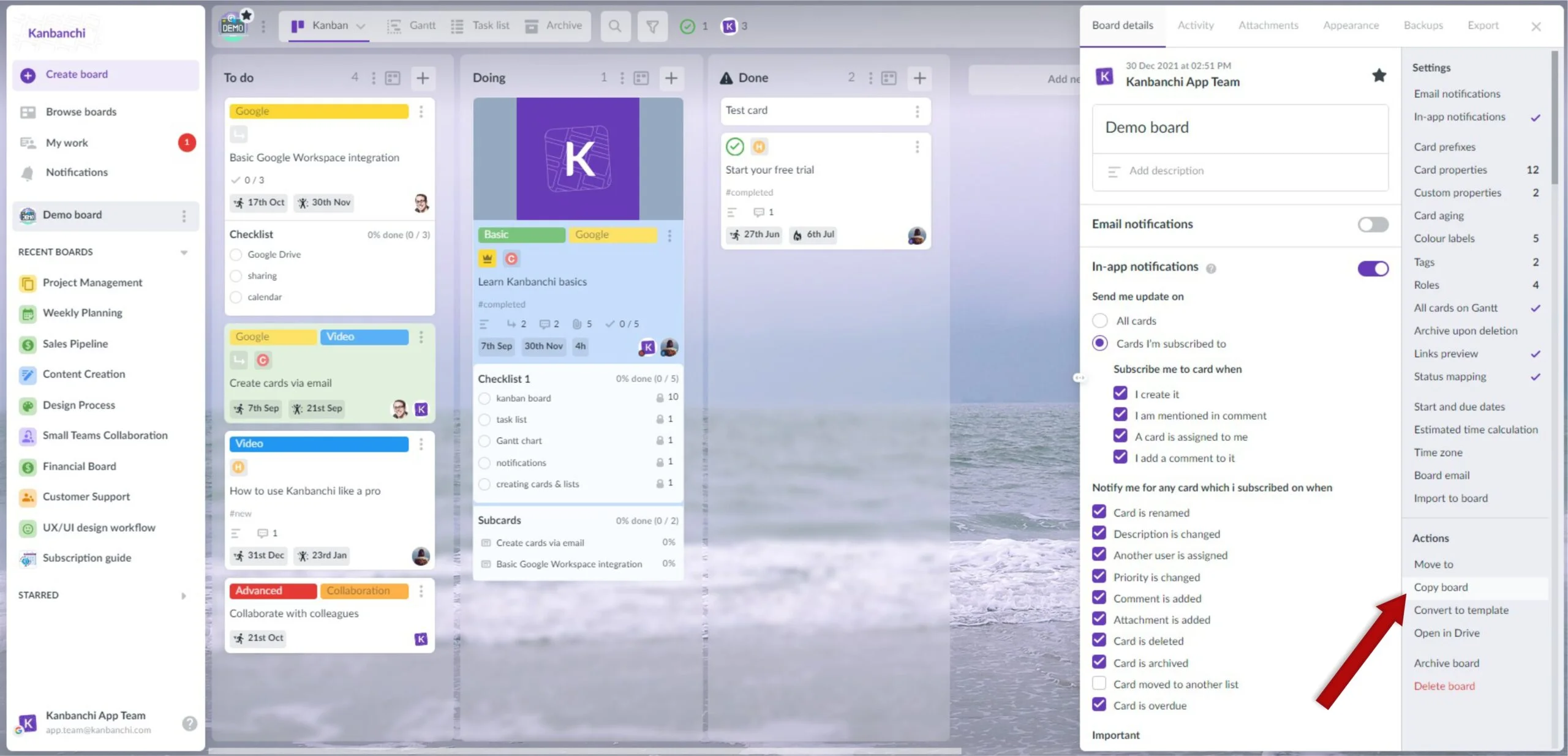
2. Within Kanbanchi
Click on the Share button at the top right corner of a board and you will see familiar Google Drive Sharing.
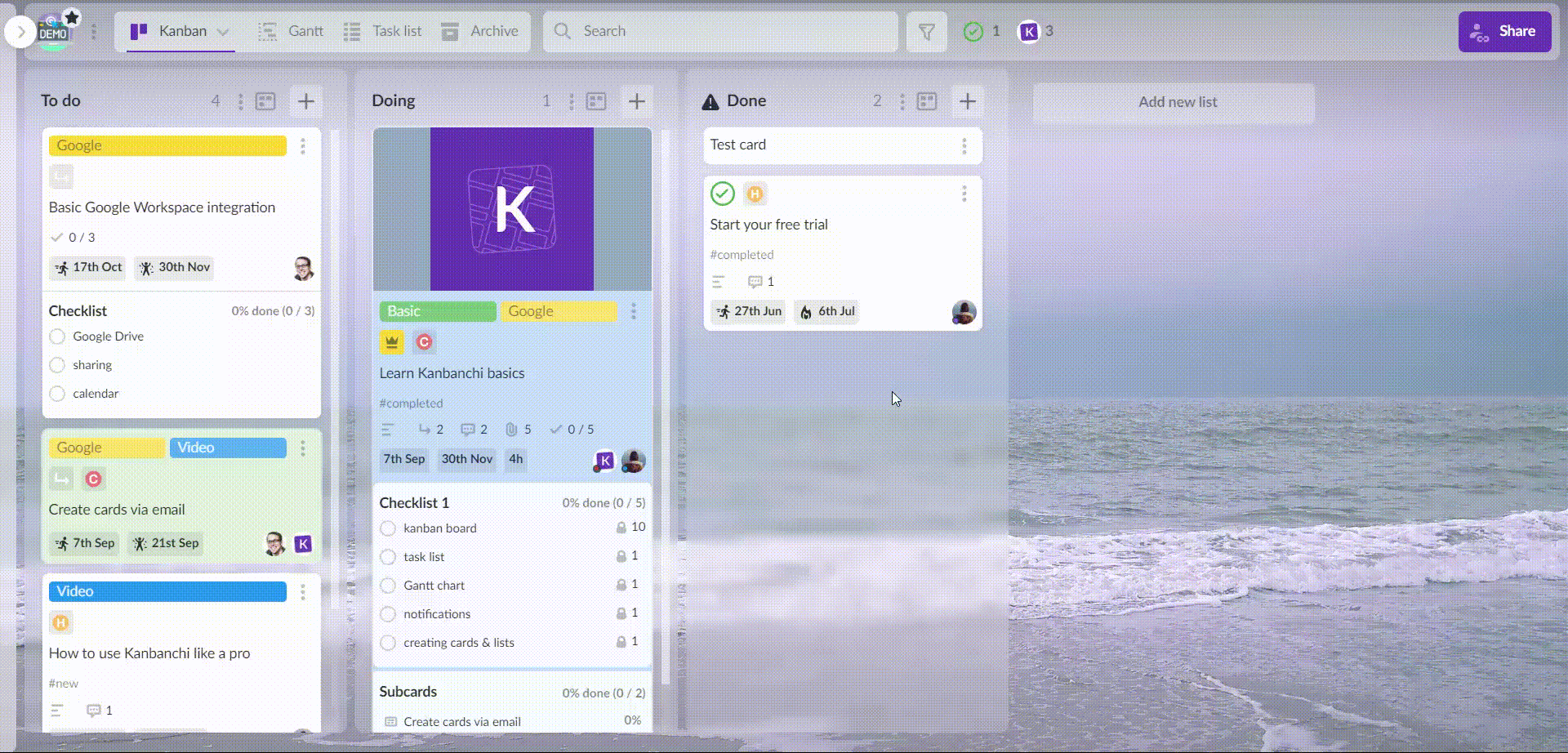
Define permissions for the invited members. Click on the drop-down menu near them and select Editor, Commentor or Viewer. Then click on Done.
You can allow people to edit, comment, or view your board just by giving them a URL for the board from the address bar of your browser. However, you will first need to make sure that your board is available to Anyone with the link.
Click on the Share button, then click on Get link at the bottom of the appeared screen. Change Restricted for Anyone with the link option and define permissions choosing between Editor, Commentor, and Viewer.
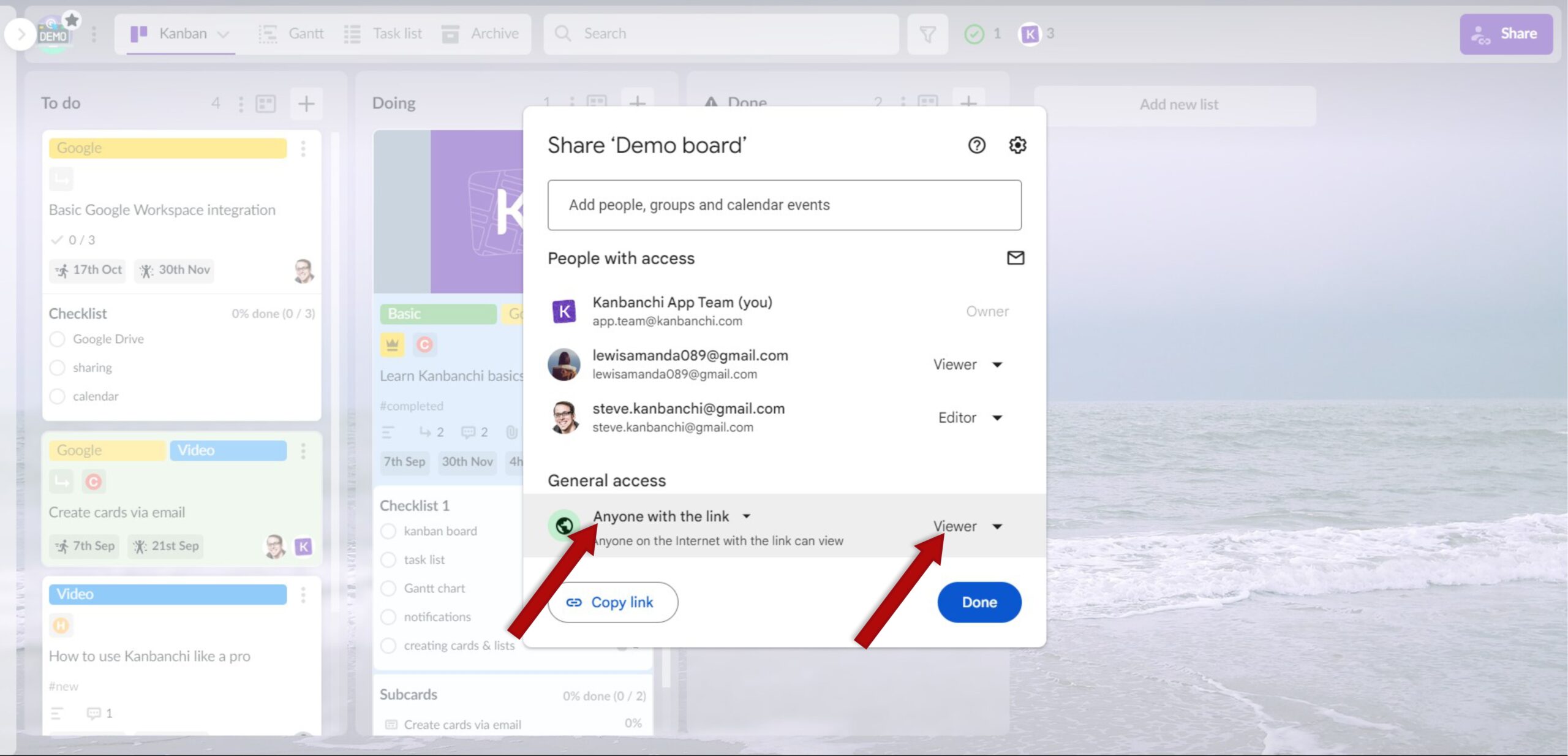
Note: After you change permissions, feel free to send an URL from the browser address bar to a person https://kanban-chi.appspot.com/dashboard/xxxxxx/d-xxxxxx), as the generated shareable link provided by Google in the Google sharing screen doesn’t work to open Kanbanchi boards.
To learn more about Sharing read Google Drive help https://support.google.com/drive/answer/2494822?hl=en.
Watch this tutorial on Youtube:
