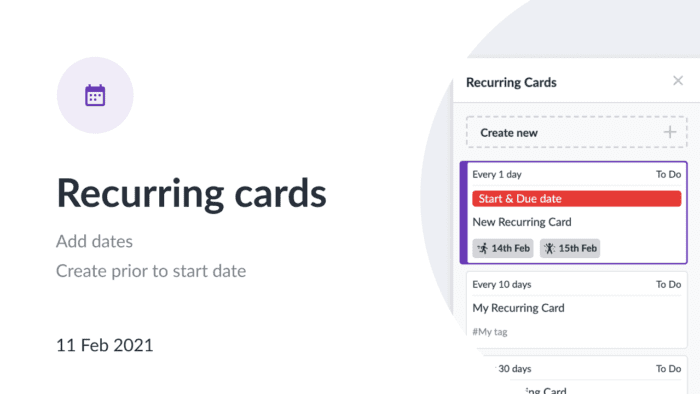
Improved automation: add dates & date rules to recurring cards
This new awesome release is a great help for planning ahead. If you haven’t yet discovered the feature of recurring cards or card templates that are meant to automate your workflow, you may read about it here. We know that dates are the most important aspect of planning and you’ve been waiting for the ability to have a start and due dates on recurring cards. It saves a lot of time when you have cards that appear on boards automatically and already have dates on them.
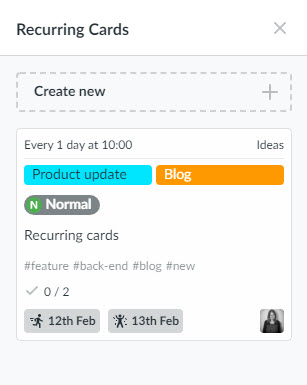
Combined with the rules for recurring cards creation, adding start and due dates makes up a powerful mechanism for executing projects. Let us show you some recipes for successful planning.
Cards appearing at the start date
Create a new recurring card, set the date when it should start first and the due date for this first occurrence. February 12-15 in our example.

Then, if you want your card to appear regularly at the start date, choose the same date for the Start on option. It will be February 12 in our example.
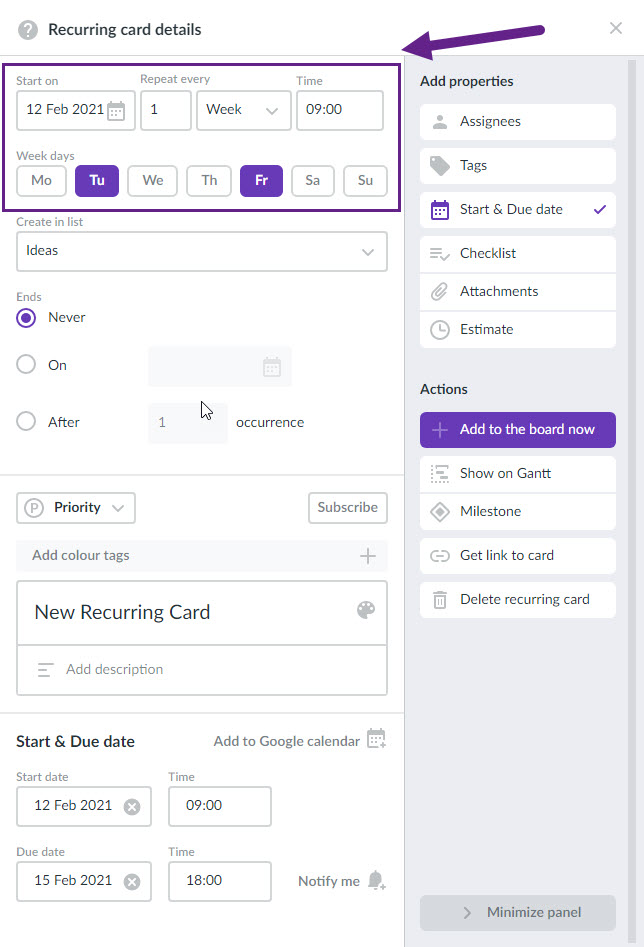
In this case, your cards will appear at the start date and will have the same duration with start and due dates set. In our example, cards will appear every Tuesday and Friday at 9 AM and will have 3 days duration.
Cards appearing prior to the start date
Create a new recurring card, set the date when it should start first and the due date for this first occurrence. February 12-15 in our example.

Then, if you want your card to appear regularly prior to the start date, choose the date prior to the start date of the first card for the Start on option. It will be February 10 in our example.
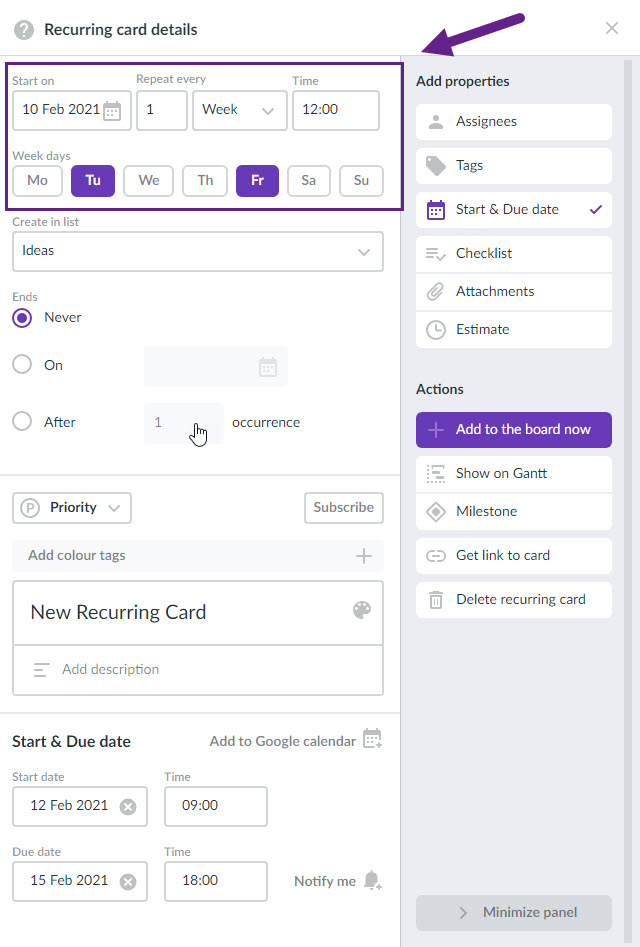
In this case, your cards will appear prior to the start date and will have the same duration with start and due dates set. In our example, cards will appear every Tuesday and Friday at 9 AM, their start date will be 2 days after their creation, and they will have 3 days duration.
Creating recurring cards from existing cards
Choose a card that you want to make recurring. If it doesn’t have dates, set them as described above. In case a card has dates, make sure that these are the dates you want your card to have at the first occurrence, or make sure you change the dates of the recurring card.
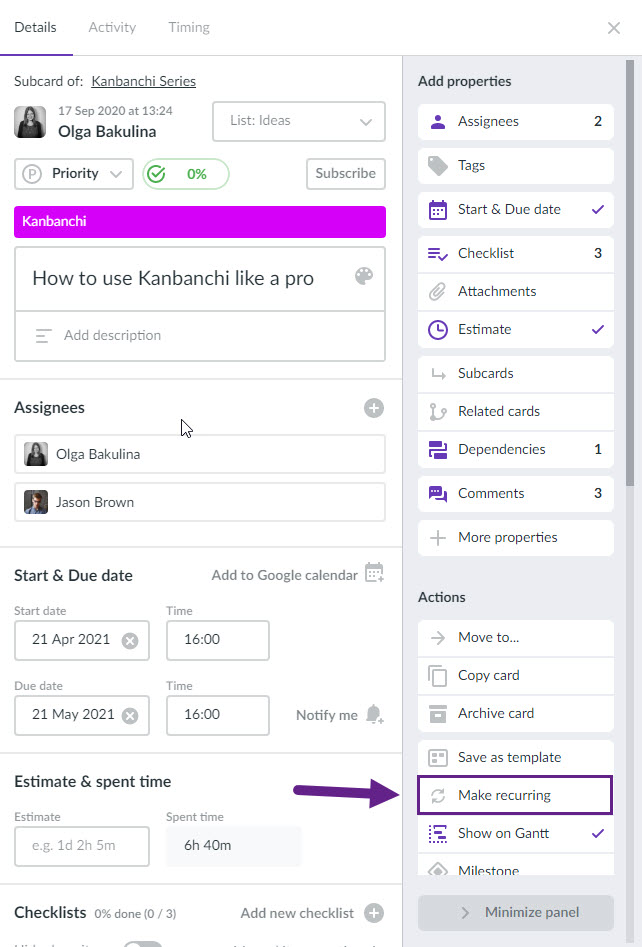
After you make a card recurring, please, set creation rules either way described above (at the start date/prior to the start date).
Planning ahead and managing projects is much easier now. You may spend your time greater than recreating the same cards over and over 😉
