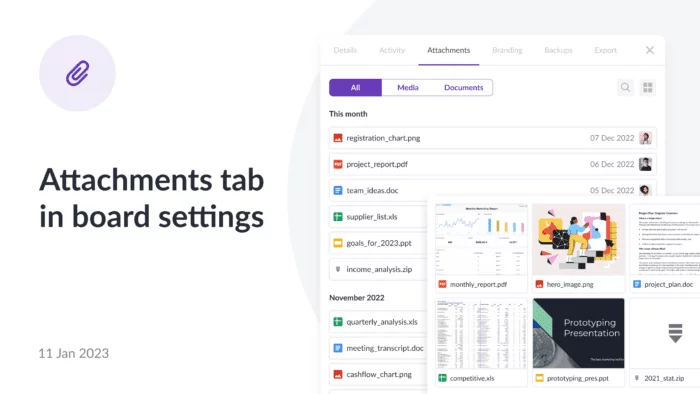
Attachments tab in Board settings
Kanbanchi is not just a task management tool. One of the reasons you’d like to use Kanbanchi is file management.
By attaching a file to a Kanbanchi card, you are optimizing the efficiency of your board. Thus, you may add all the files associated with the task for your reference. Or maybe the goal of the task is to compose a document with company strategy. So there can be different scenarios when you’d like to use attachments. What’s clear is that Kanbanchi gives you a secure and convenient space for attachments.
To make the Attachments feature even better, we are introducing the Attachments tab in board setting. Previously, files could be found only inside the card they were attached to. Now you may find all the files in one place – the Attachments tab in board settings. The tab helps to keep the file organized and easily accessible. No need to wander among cards to find a specific attachment.
Navigate to the board setting and choose the Attachments tab.
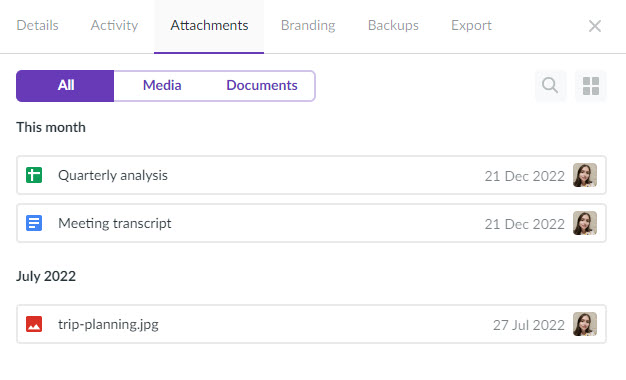
The files are shown by the month. Of course, you may use the search function to find a specific attachment quickly.
You may observe three groups: All, Media, and Documents. Choose the group that matches your query to find files of a specific type.
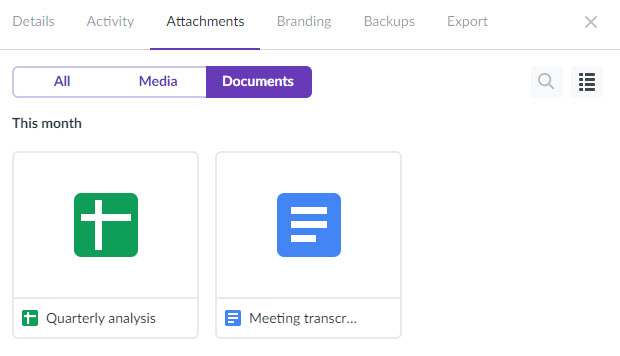
Moreover, you may choose how the files are displayed: Grid view or List view.
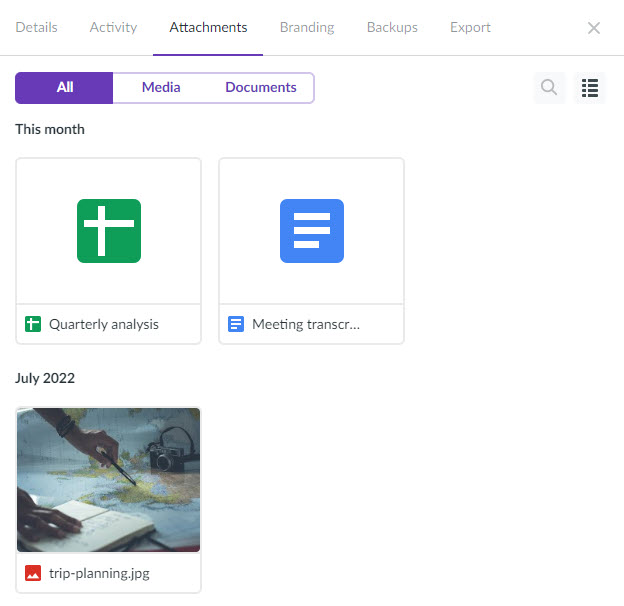
As you know, everything you attach to Kanbanchi cards is in your Google Drive. However, now you may get an overview of all board files without leaving the app.
