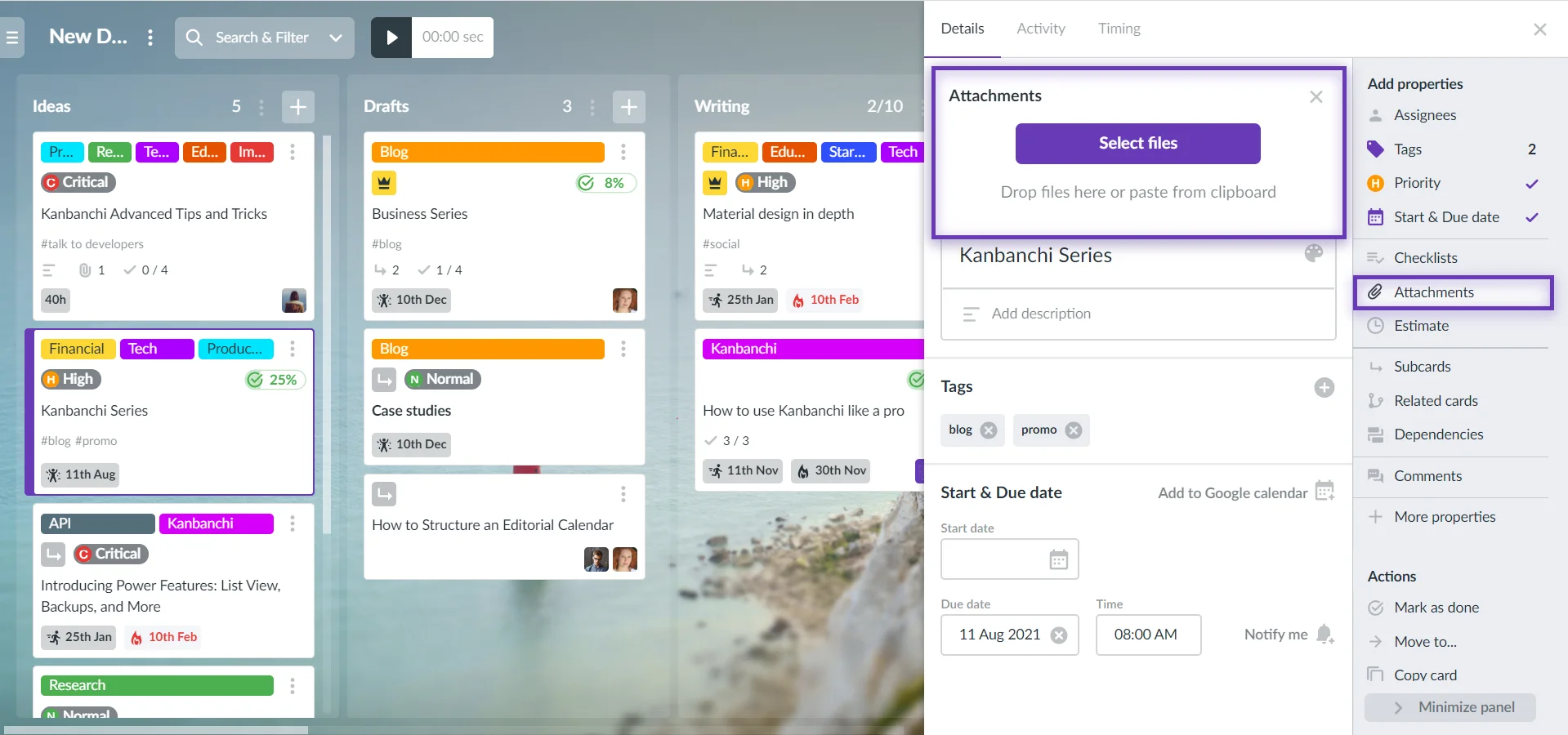How can I attach files from Google Drive, Shared Drive and my computer?
You may attach different files to Kanbanchi cards.
To attach files to a card, click on the card to open the Card Details, choose Attachments and click Select files. You may also drop files to the area or paste them from the clipboard.
A request for permission will be shown to you. Accept it if you trust Kanbanchi to view your Google Drive and attach files to cards.
Uploading files from computer
By default, you see the Upload tab. Drag files right there or click on the Select files from your computer button and hit Upload.
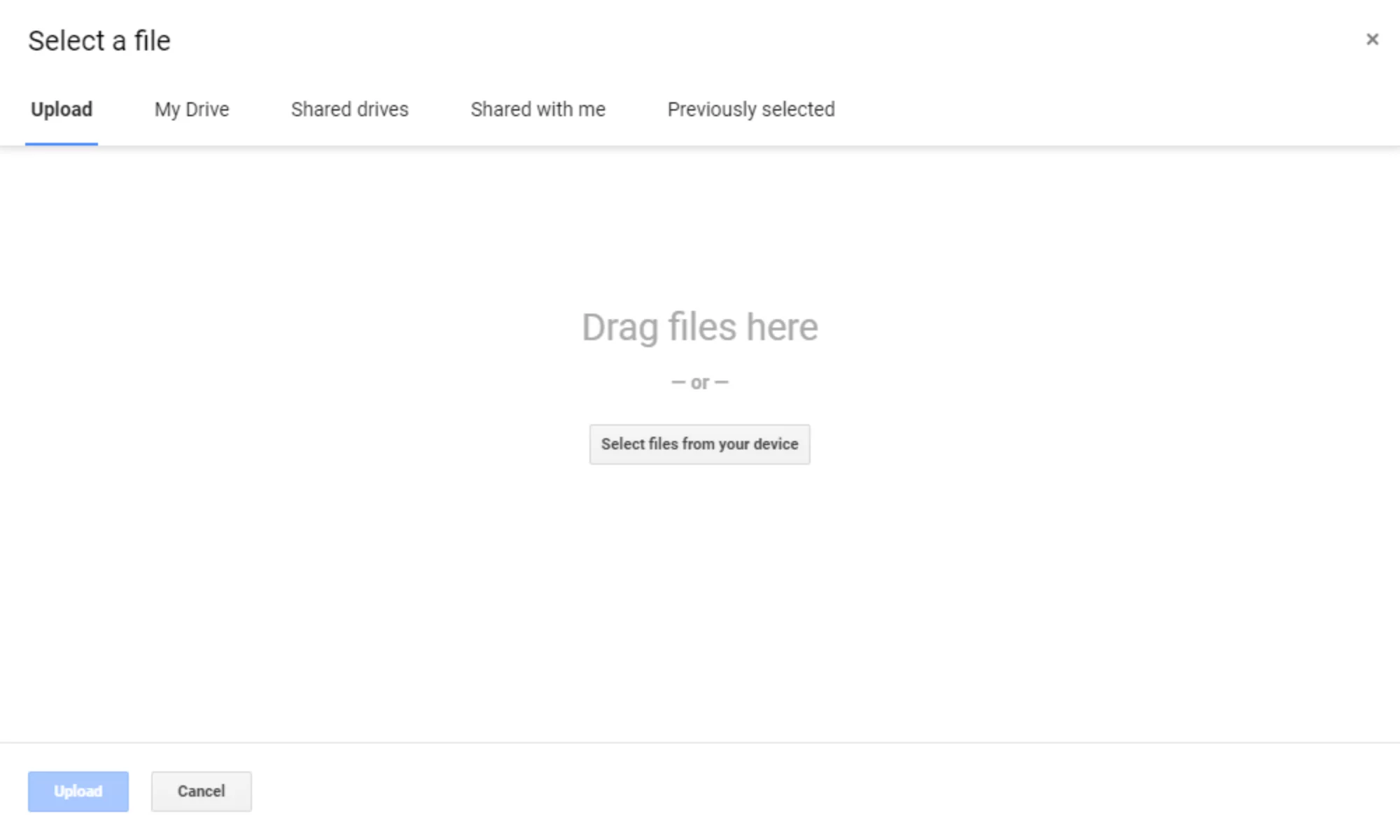
Note: Files uploaded from your computer will be uploaded to your board folder inside the Kanbanchi folder of your Google Drive. Therefore, files will have the same sharing settings as the entire board, and your collaborators will have access to uploaded files instantly.
Attaching files from Google Drive & Shared Drive
My Drive tab shows the files you own. The Shared Drives tab shows the content of shared drives, that are available to you. Select one or several files you want to attach and press the Select button. Use Shared with me and Previously selected tabs to find a file more quickly.
Note: When attaching a file from your personal Google Drive, please, make sure the file is shared with your collaborators, otherwise, they won’t be able to open it and will have to send you an additional request for sharing.
Actions with attached files
Open the Card Details and hover the mouse cursor on a file. You will see additional file options opposite to the file:
- Change the order of files

- Pin multiple attached files on a board

- Download the file to your computer
 You must have permission from the file owner to the file.
You must have permission from the file owner to the file. - Remove the file