Try Kanbanchi now
Start your free trial
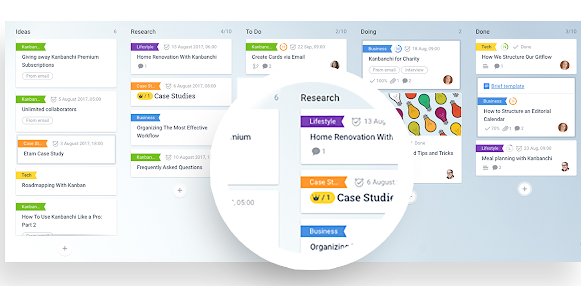
When your dashboard becomes larger you will have to scroll both vertically and horizontally to view all cards. You can use built in browser zoom function which is normally available from settings menu.
You can also hold a Ctrl key and press plus and minus buttons on a key board or hold Ctrl key and use your mouse wheel to control zoom.
Collapsing some columns will also help to get a better view or move cards from side to side.
If you have a very long list like a backlog list I have here it might be sensible to move most of its content to an extra board. Than you add this board to a virtual tab and then drag-n-drop cards between them.
Remember that any set of boards will have a unique link so you can use this link to create a bookmark and then access the whole set of boards by clicking on your bookmark.
Sometimes when you create a new card you want to send it to the top of the list and you do this by using Ctrl key and clicking Enter so it will send it to the top of the list. So you don’t need to move it later.
When you’re working with a long list it’s very tricky to move the card from the bottom to the way you top. So what I suggest doing is to move this card to a temporary location in the next list and then scroll down and then move this card to a desired location.
Start using Kanbanchi now
Start your free trial