In this Article:
Try Kanbanchi now
Start your free trial
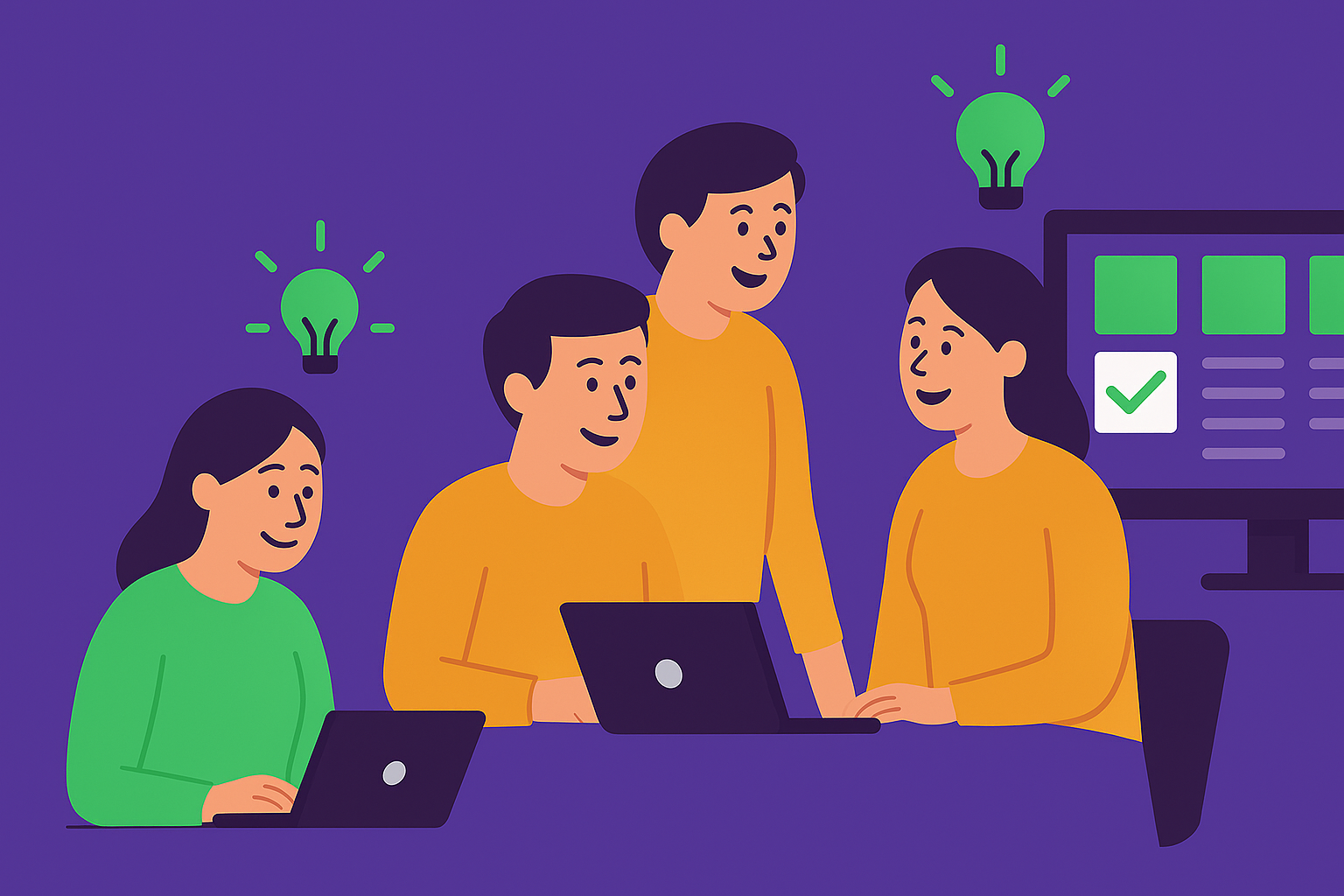
Managing tasks and projects efficiently is the cornerstone of successful teams, especially for organizations leveraging Microsoft 365. While it offers a suite of task management software, Microsoft apps stack may feel overwhelming, including Planner, Lists, To Do, and Project. Many teams find these tools too basic or overly complex for their evolving needs. Enter Kanbanchi: a visual, deeply integrated task management platform designed to supercharge Microsoft 365 workflows.
In this article, we’ll compare Kanbanchi and Microsoft task management solutions. You’ll discover which tool best fits your team’s needs, see real-world examples, and learn how seamless integration can transform productivity.
More articles on Task management here
Microsoft 365 provides several native options for task management:
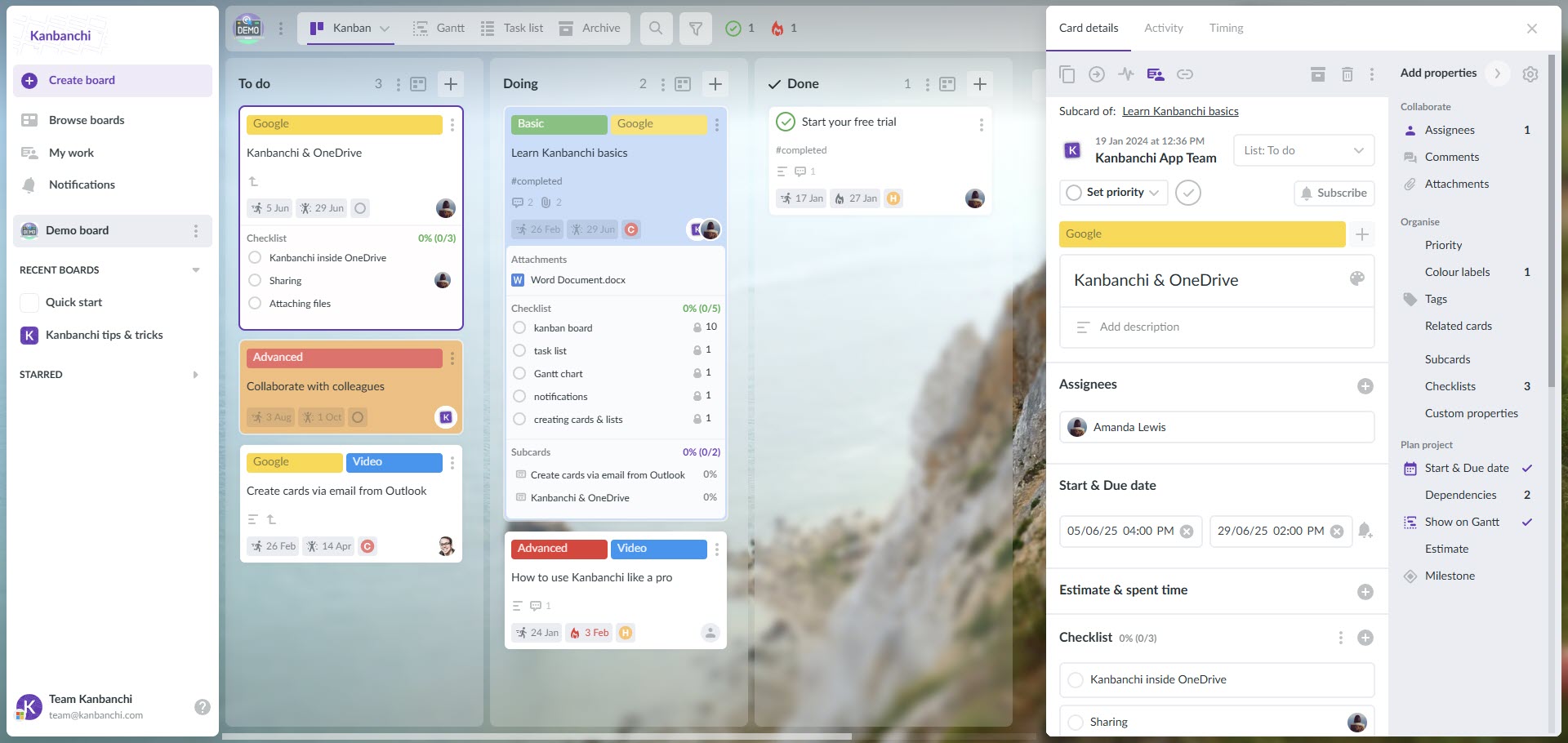
Kanbanchi is purpose-built to address the gaps in Microsoft’s native task management software. It offers:
| Feature | Kanbanchi | Microsoft Planner/Lists/To Do/Project |
|---|---|---|
| Kanban Boards | Advanced, customizable | Basic (Planner), limited (Lists) |
| Gantt Charts | Yes, native and interactive | Only in Project (complex, paid) |
| Time Tracking | Built-in | Not available (add-ons needed) |
| Automation | Custom rules, triggers | Minimal (Power Automate integration) |
| Reporting | Detailed, customizable | Basic charts (Planner/Project) |
| Microsoft 365 Integration | SSO, OneDrive, Outlook, Teams, AppSource | Native, but fragmented across apps |
| Collaboration | Real-time, comments, file sharing | Yes, but scattered |
| External Sharing | Secure sharing with non-organizational users | Limited |
| Ease of Setup | Quick, intuitive | Varies (Project is complex) |
| Scalability | SMBs to enterprise | Varies by app |
Choosing the right task management software for Microsoft 365 depends on your team’s complexity, need for visual workflows, and desire for seamless integration. While Microsoft’s built-in tools offer a solid starting point, Kanbanchi delivers advanced features, deeper integration, and a more unified experience, without leaving your Microsoft ecosystem.
Ready to transform your Microsoft 365 task management? Try Kanbanchi today and experience the difference in collaboration, productivity, and project visibility.
In this Article:
Start using Kanbanchi now
Start your free trial