How can I set another background for a board and upload my company’s logo?
Open Board Settings panel by clicking on the board name and choosing Board settings in the drop-down menu.
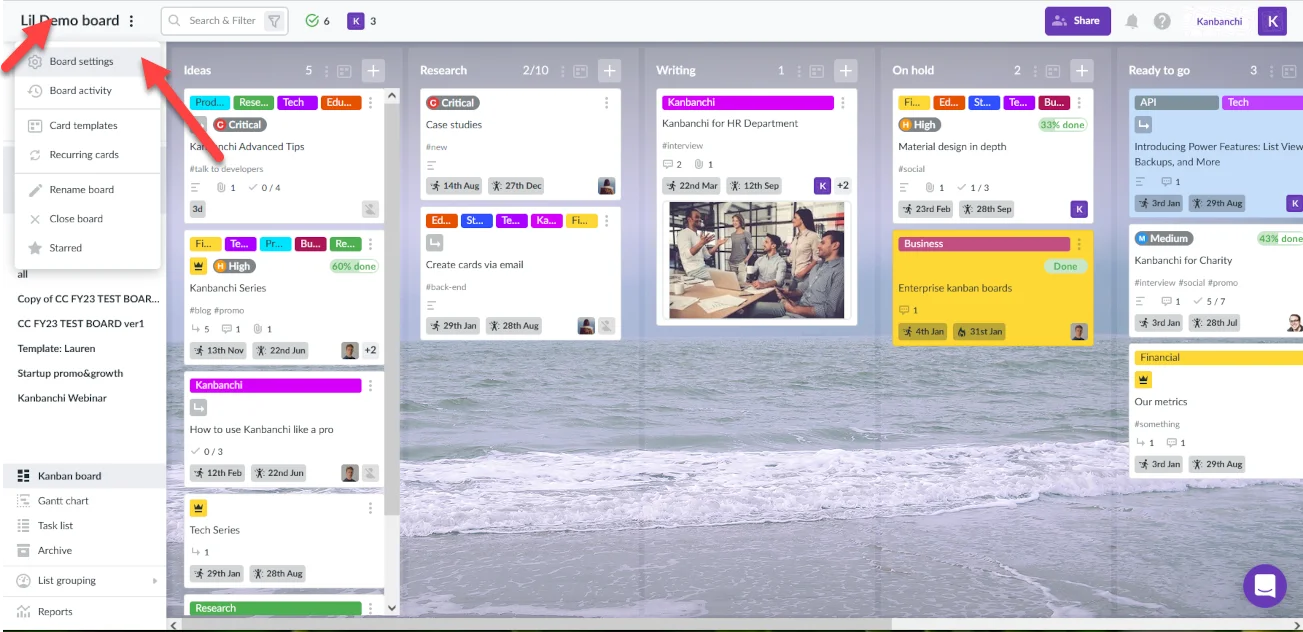
Choose the Branding tab located next to the Activity tab at the top of the popover window.

Background
To set an existing background, select it in the section titled Pick a premade theme. To browse your theme click on the Change background button in the Customize your own section. Then select a display mode for your background.
- Default – Use a default image size on background.
- Tile image – Image in the default size is used like a pattern for the background.
- Stretch to Full Screen – Image is enlarged proportionally to fit the screen width.
Tips:
- Maximum image size is 2MB.
- You can upload different images for different dashboards.
- Background will be displayed for every person who has an access to your dashboard.
Logo
To set a logo, click on the Change logo button within the Branding tab. Then choose Upload a new image and select a logo from your computer. If you want to get rid of an existing logo, click on Remove.
Tips:
- Maximum logo image size is 500KB.
- The uploaded logo is displayed on each dashboard of your account.
- Logo is displayed for every person who has an access to your dashboard.
Note: Only board owner can change board background and add logo.
Was this answer helpful ?
Yes
(5)
/
No
(3)
