How can I manage my subscription in the application?
You may manage your subscription right in the application. You may control your subscription status (the number of allocated and available seats and the expiration date) in Kanbanchi.
Click your profile picture or company logo in the lower left corner. Click Manage subscriptions in the pop-up menu.
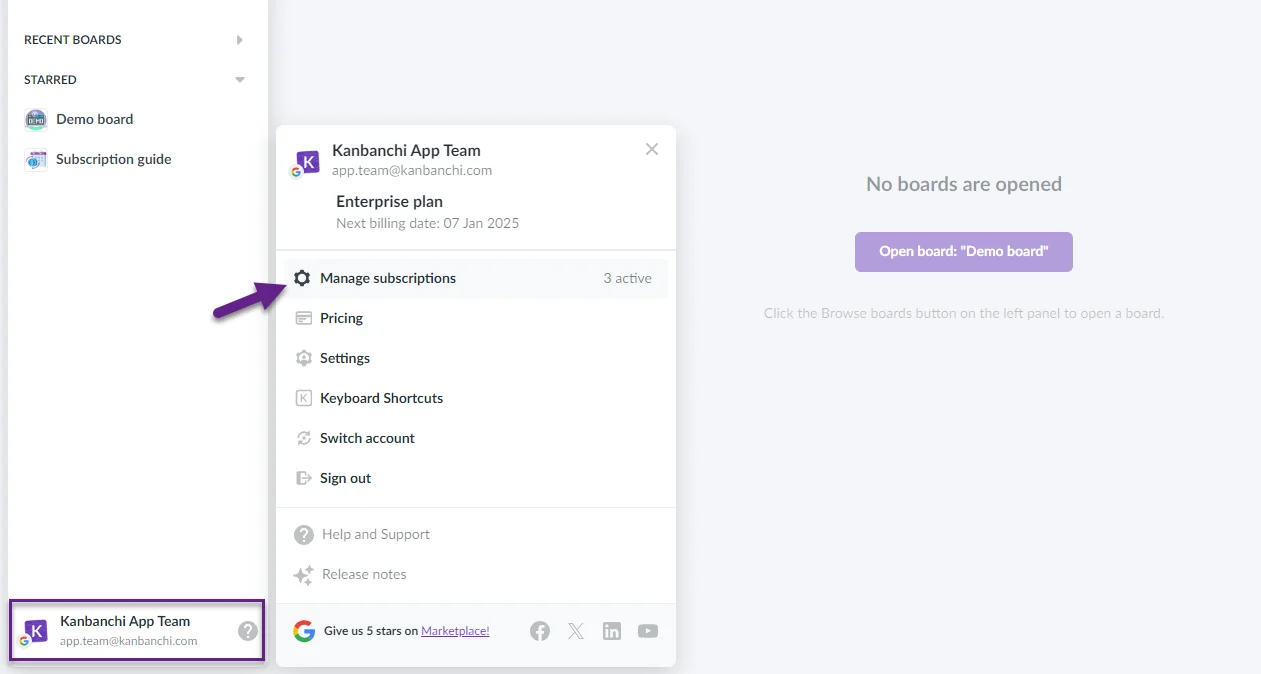
You see the information about the plan and type of billing you’ve chosen, the number of available and used seats and the expiration date of the subscription.
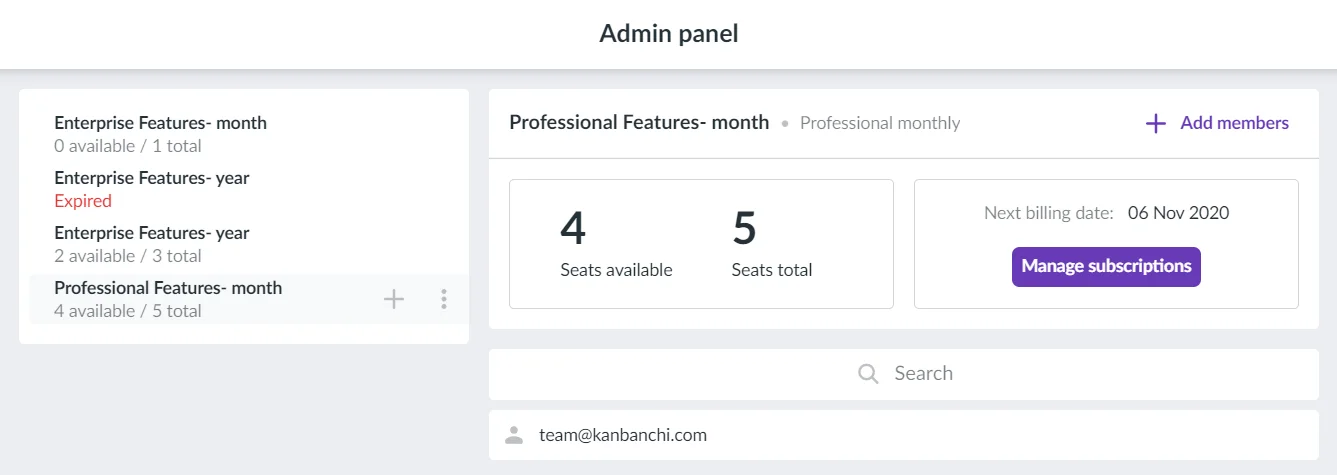
Click the Add members button to add your team members. Use name@domain.com format. You can add them one by one or by a list. Click Add.
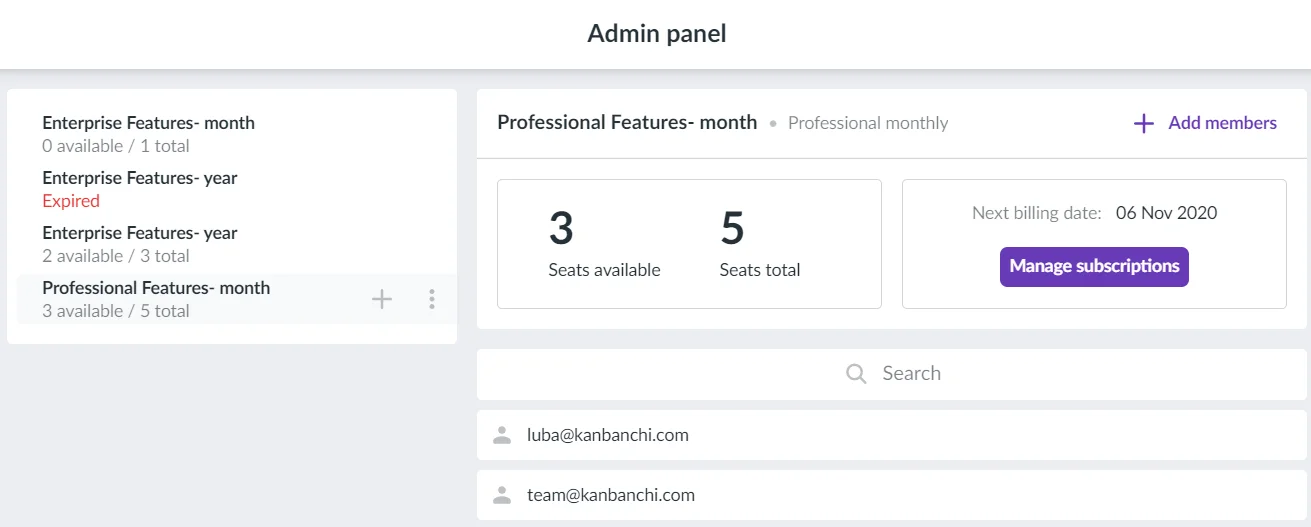
If you would like to manage Kanbanchi subscription but you don’t need the application for yourself, you may delete your email from the list of users by clicking the trash bin icon. You may transfer your seat to someone else from the team.
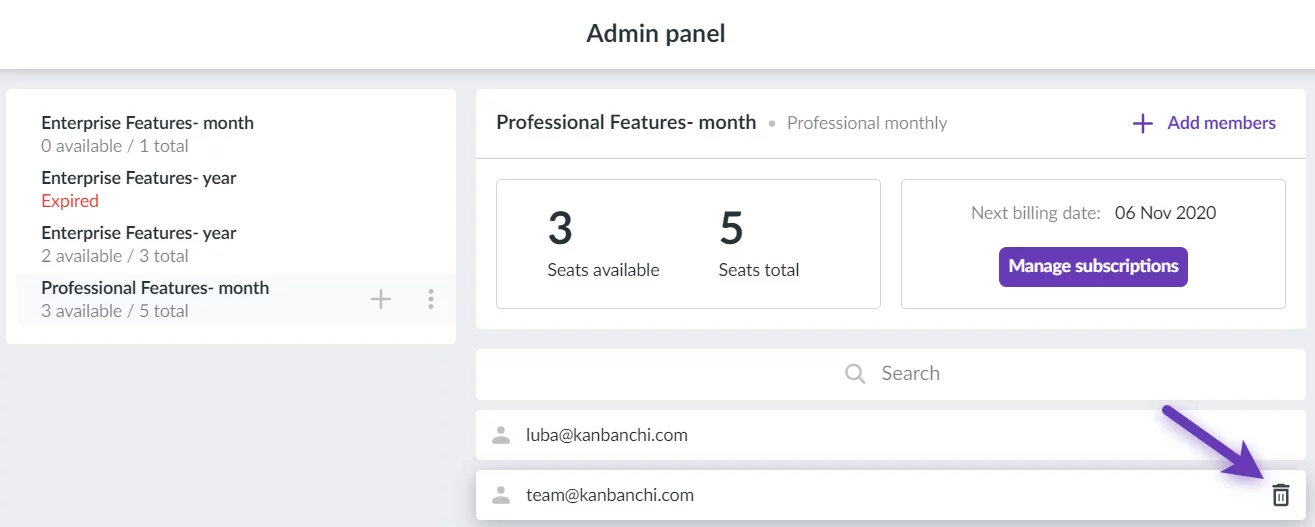
Subscription Admin
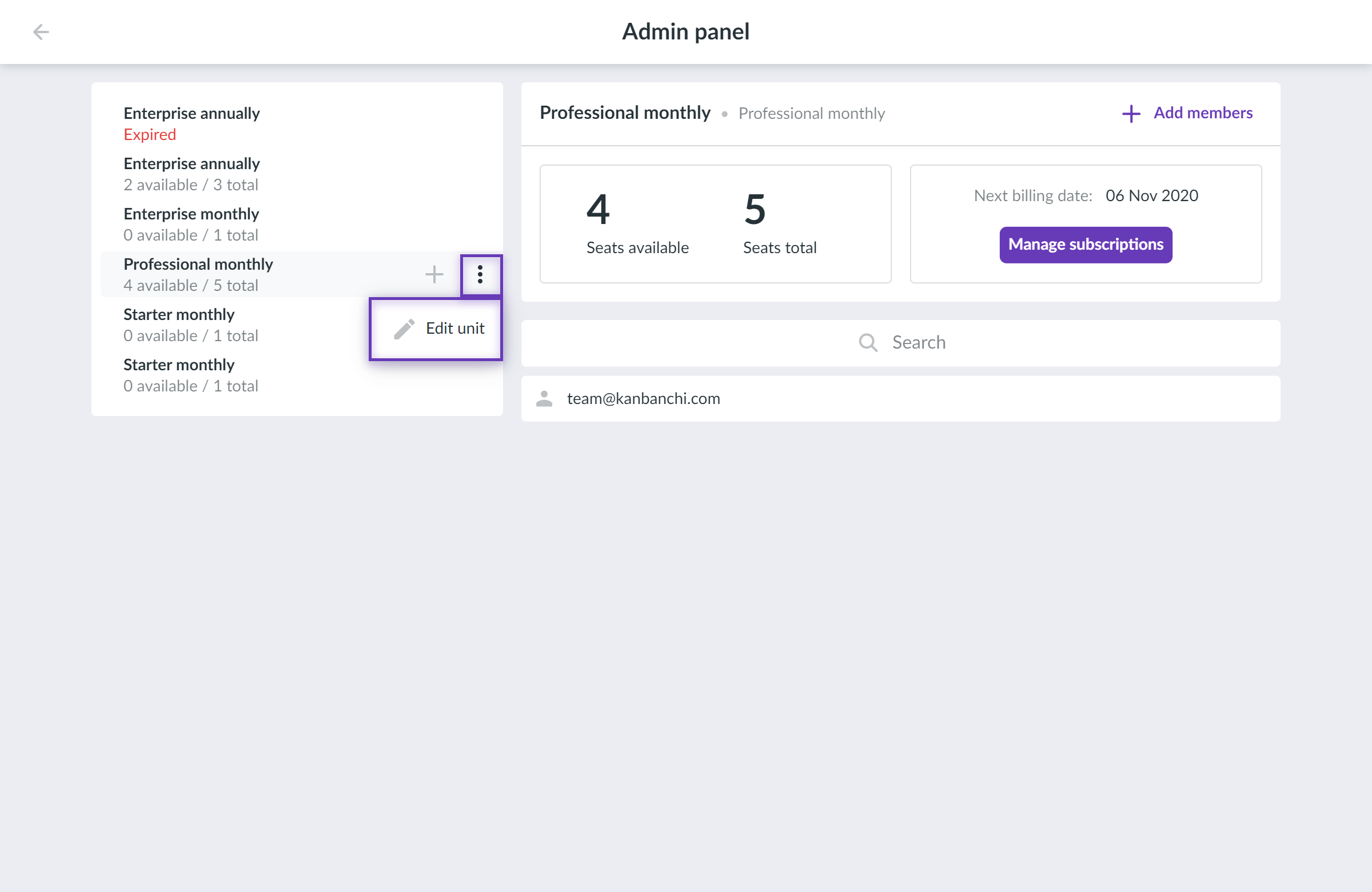
You will see a pop-up window. Type the email of the additional admin in the Admins field and click Add.
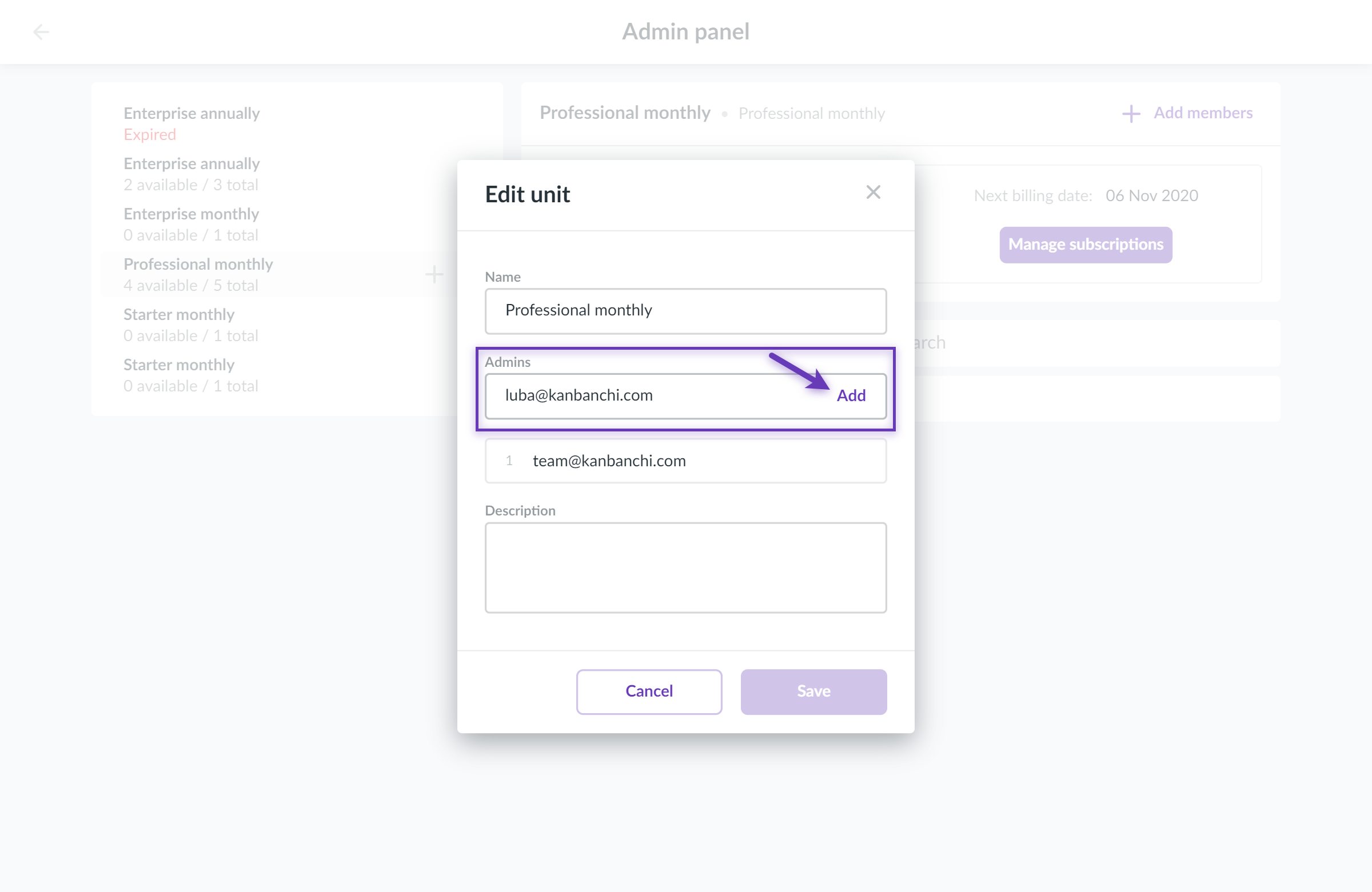
This will activate the Save button. Click it to confirm the changes.
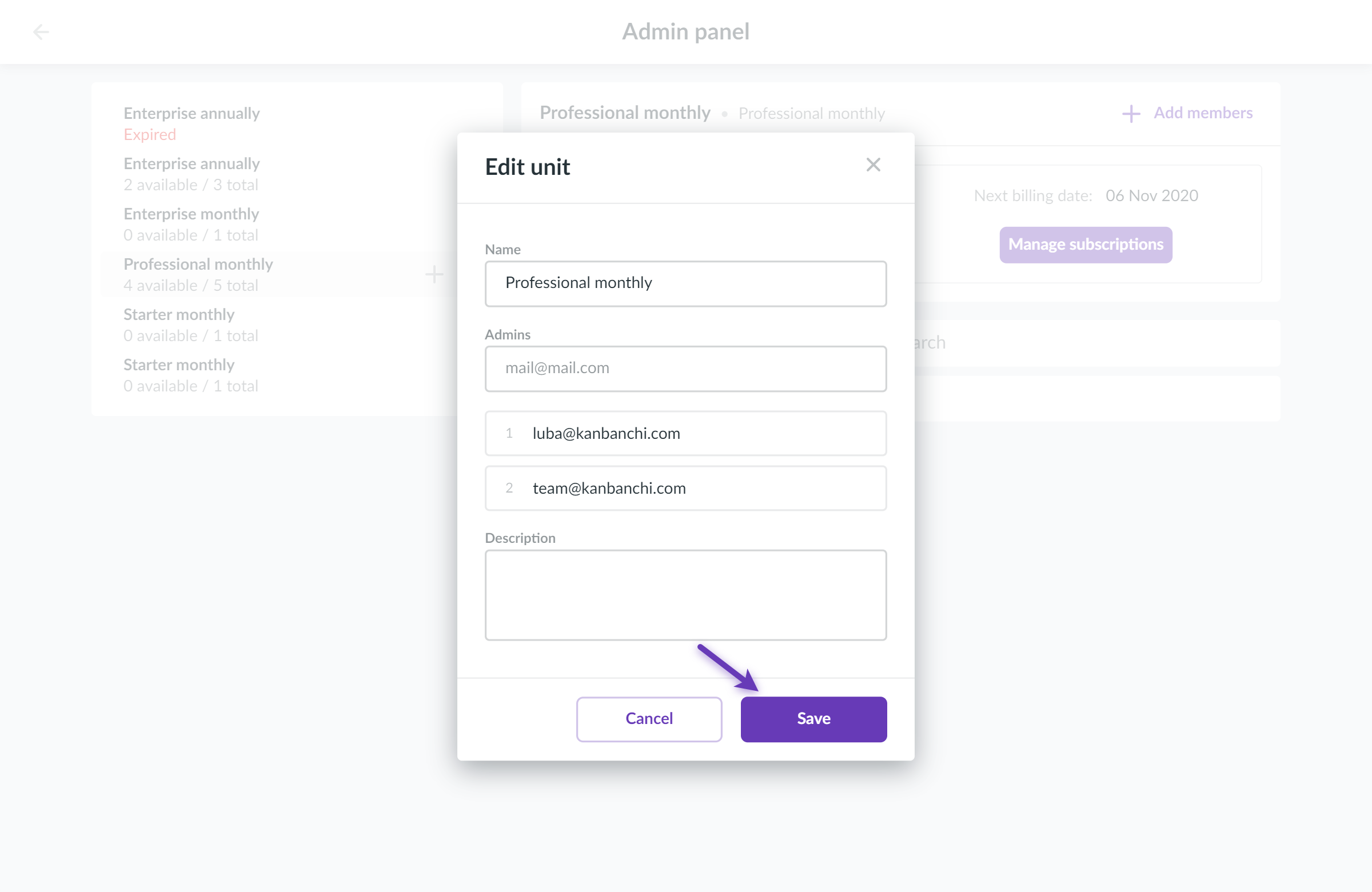
I don’t need admin rights any more. What should I do?
Please, make sure the subscription has another user as admin. Ask the user to delete your account from the list.
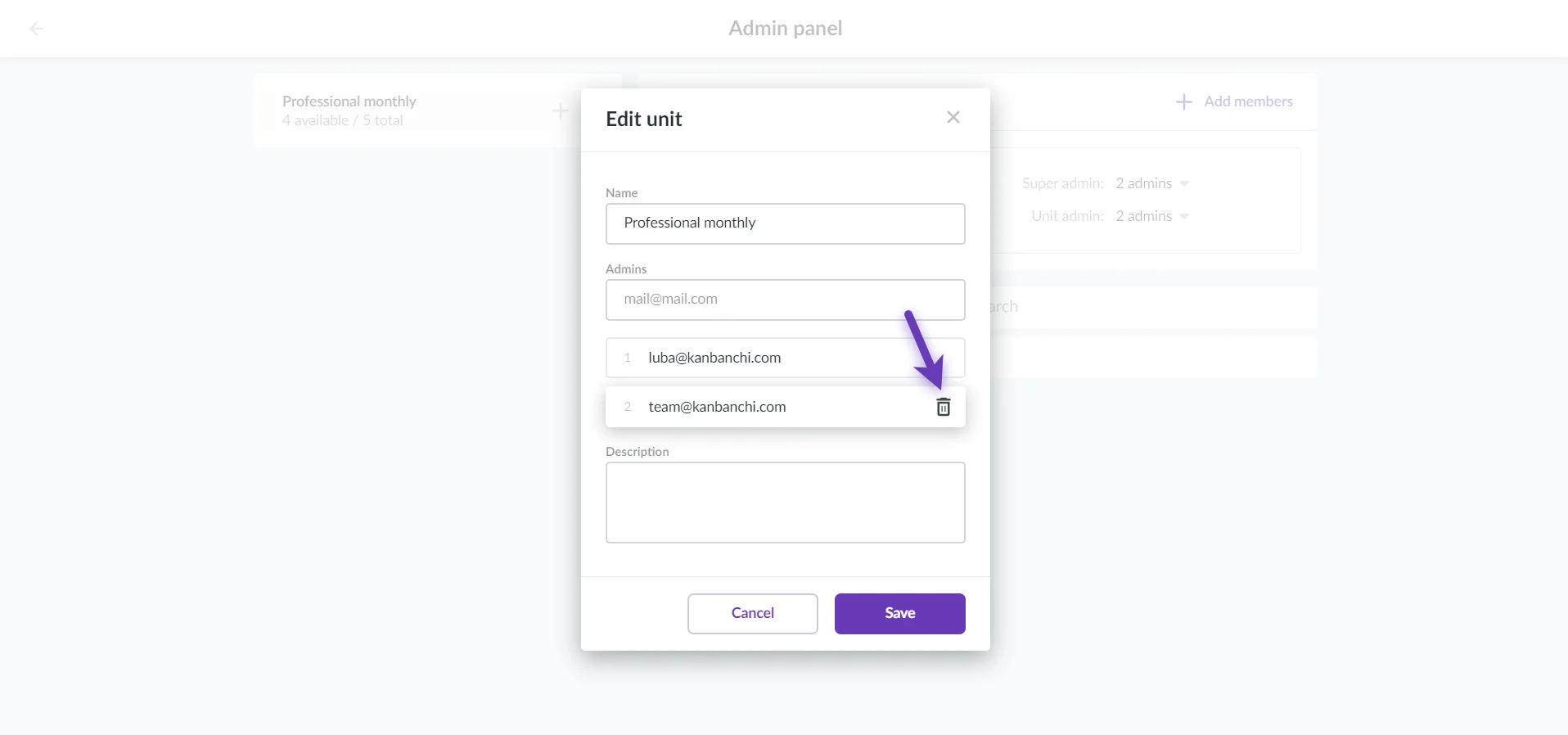
How to add subunits to the subscription?
To add a subunit to a subscription open the Admin panel, choose the subscription and click the plus button.
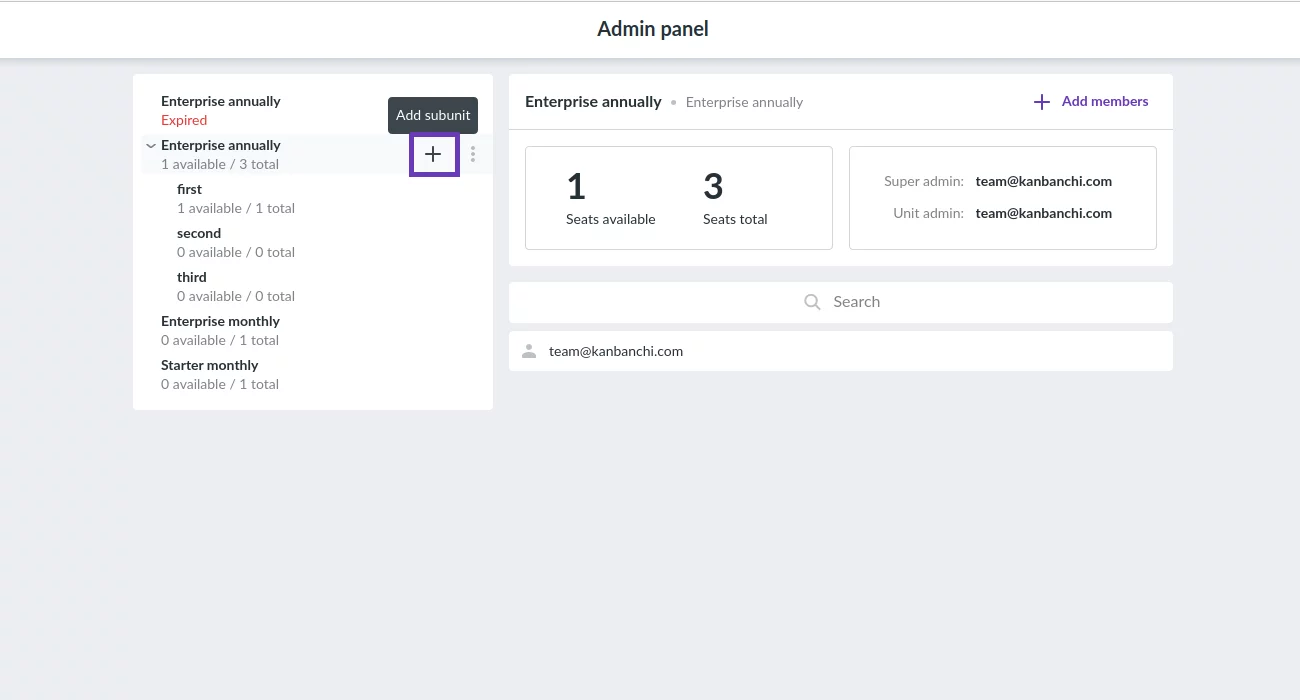
Type in the name and number of seats for the new subunit. You may also add admins and a description. Then click the Add button to save the changes.
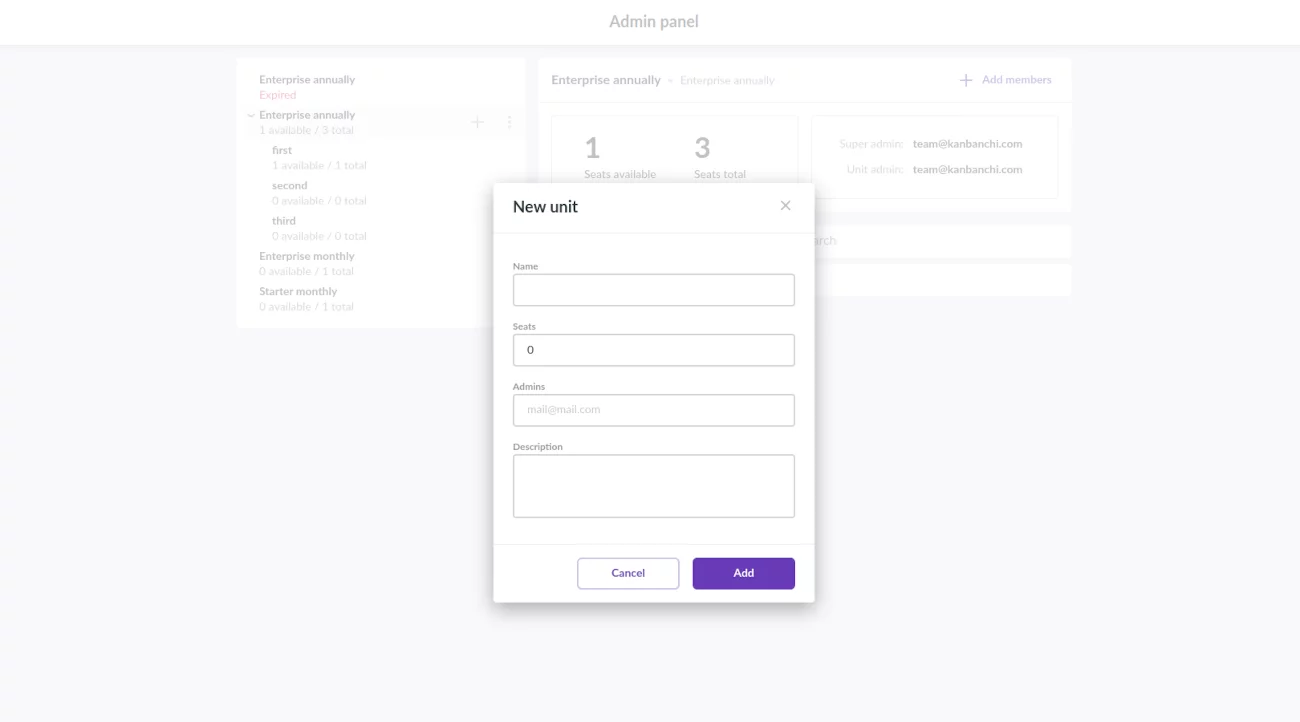
Each subunit may have its own subunits. Just click the plus button on the right to add them.
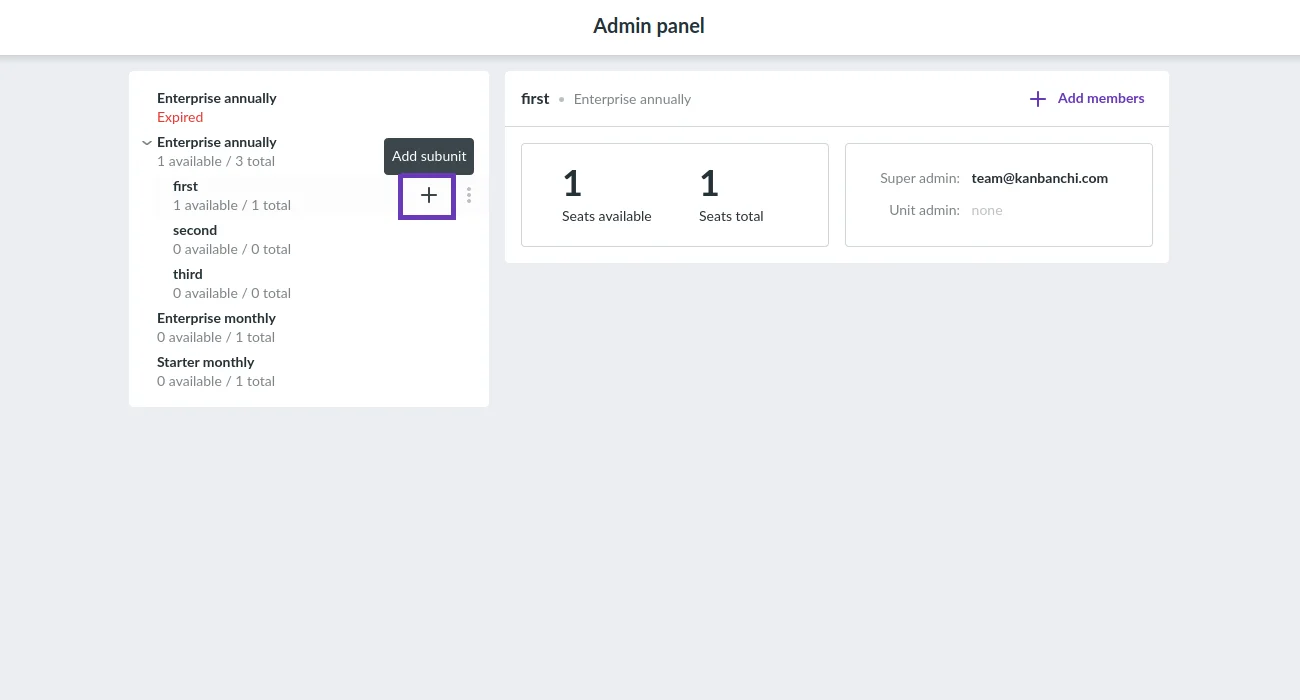
You may also edit or delete a subunit. To do it click the three-dots icon on the right and choose the desired action.
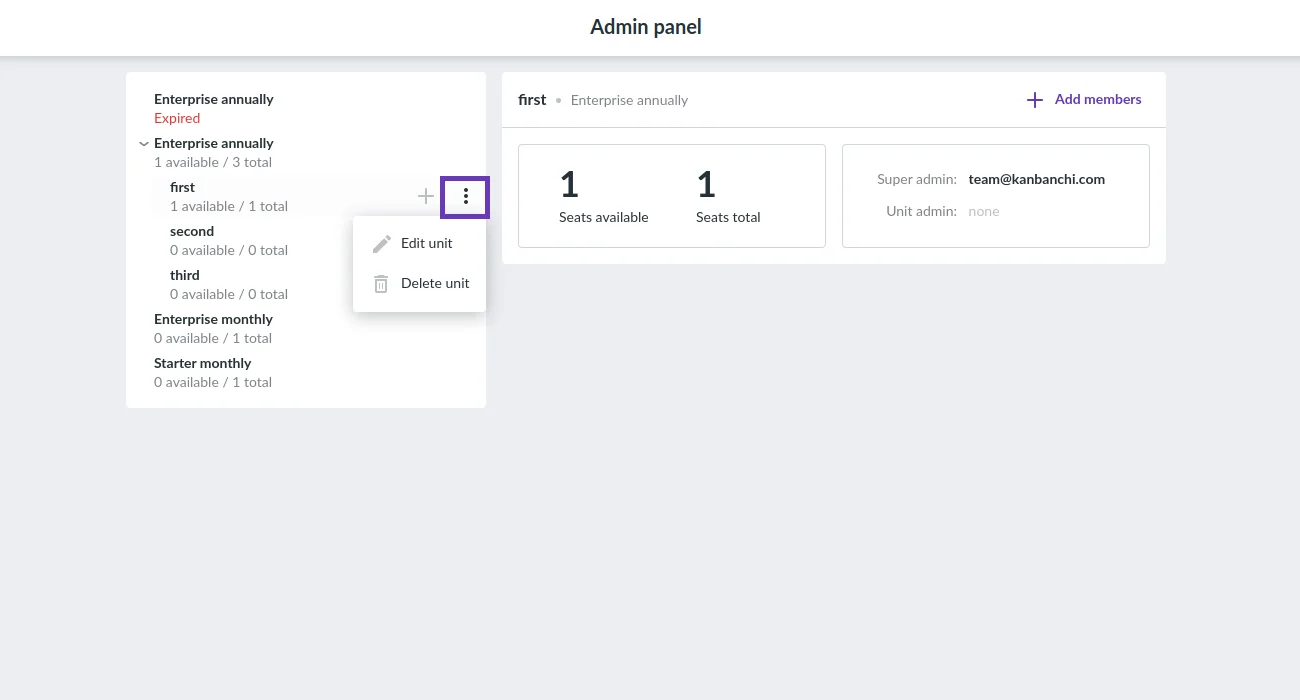
How to add seats to the subscription?
If you would like to add seats to the subscription click Manage Subscription. The Customer Portal is opened.
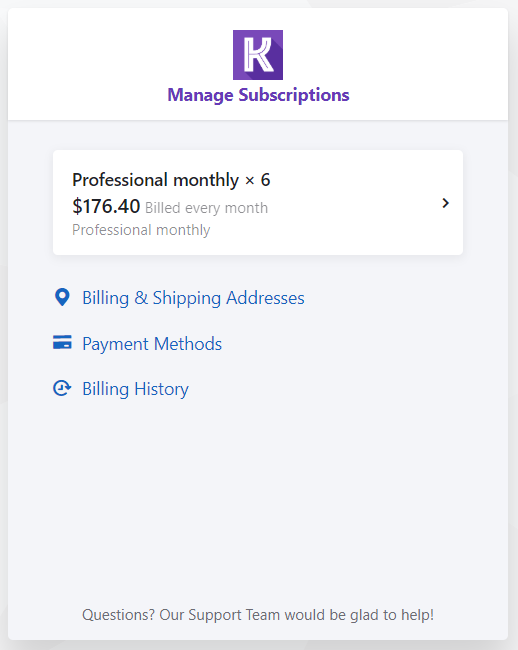
Click on the subscription information (e.g. Professional monthly x 6).
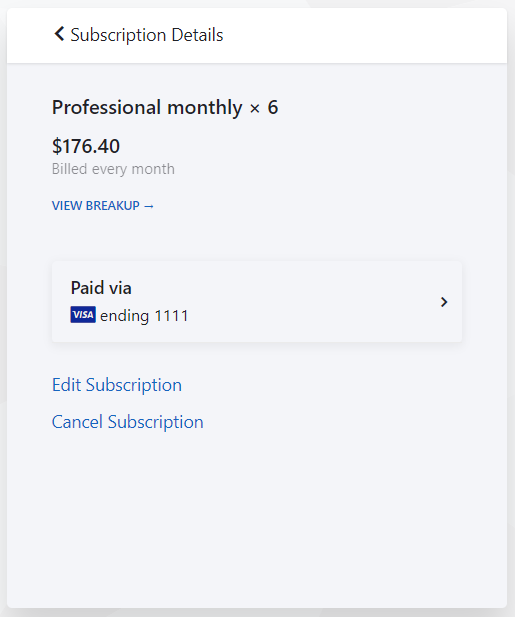
Click Edit Subscription.
You see the number of seats there are now in the subscription.
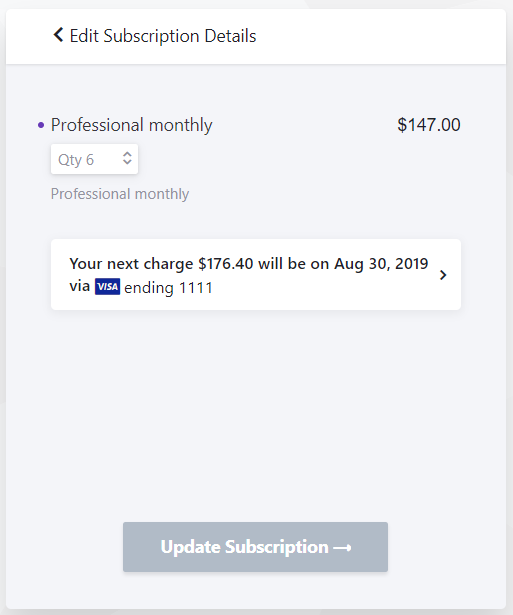
Click the button to change the number of seats.
Please, note, if the number is more than 10 you may put it down manually.
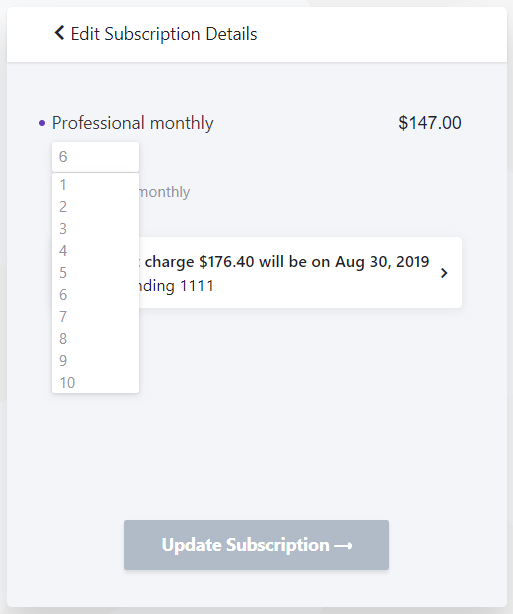
Click Update Subscription.
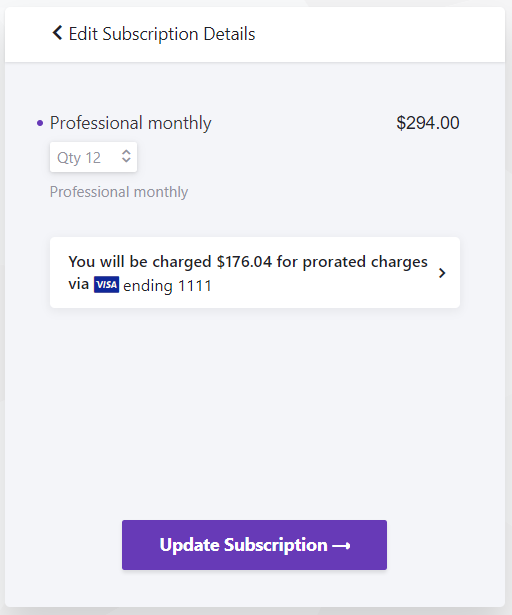
You may reduce the number of seats in the same way.
