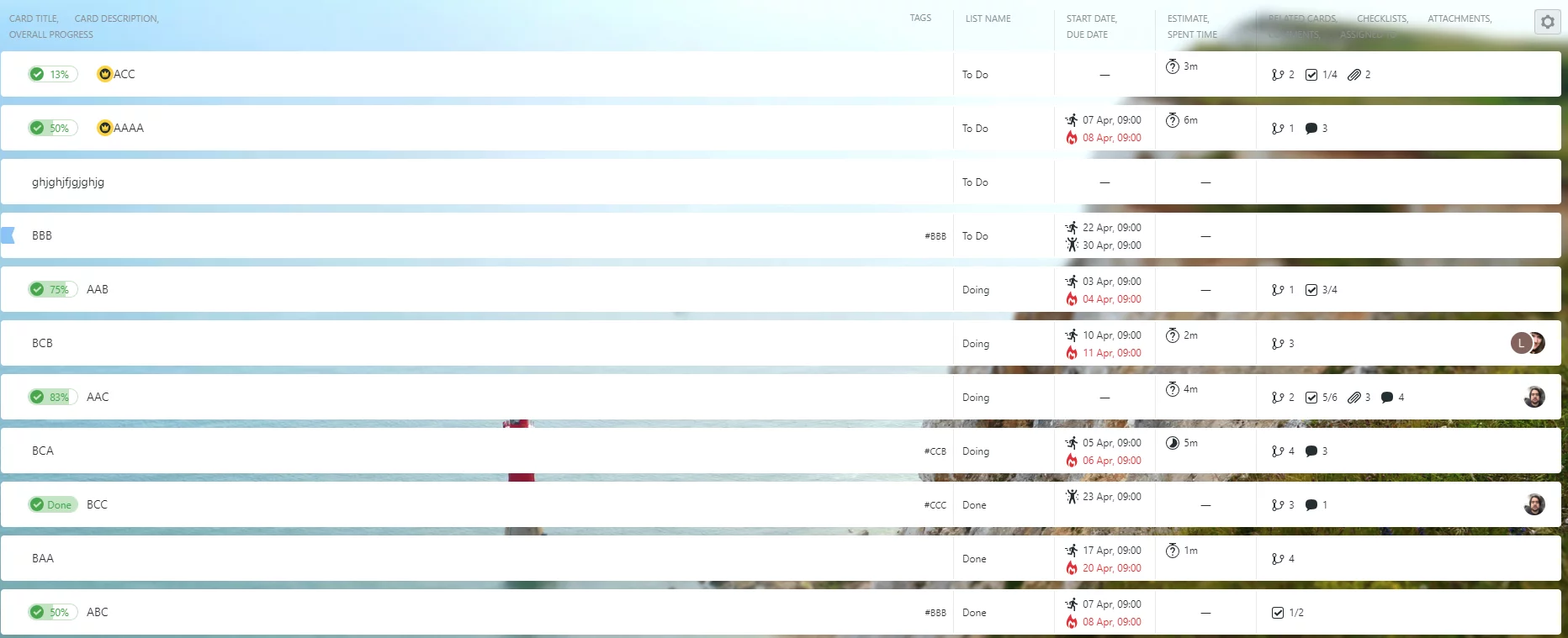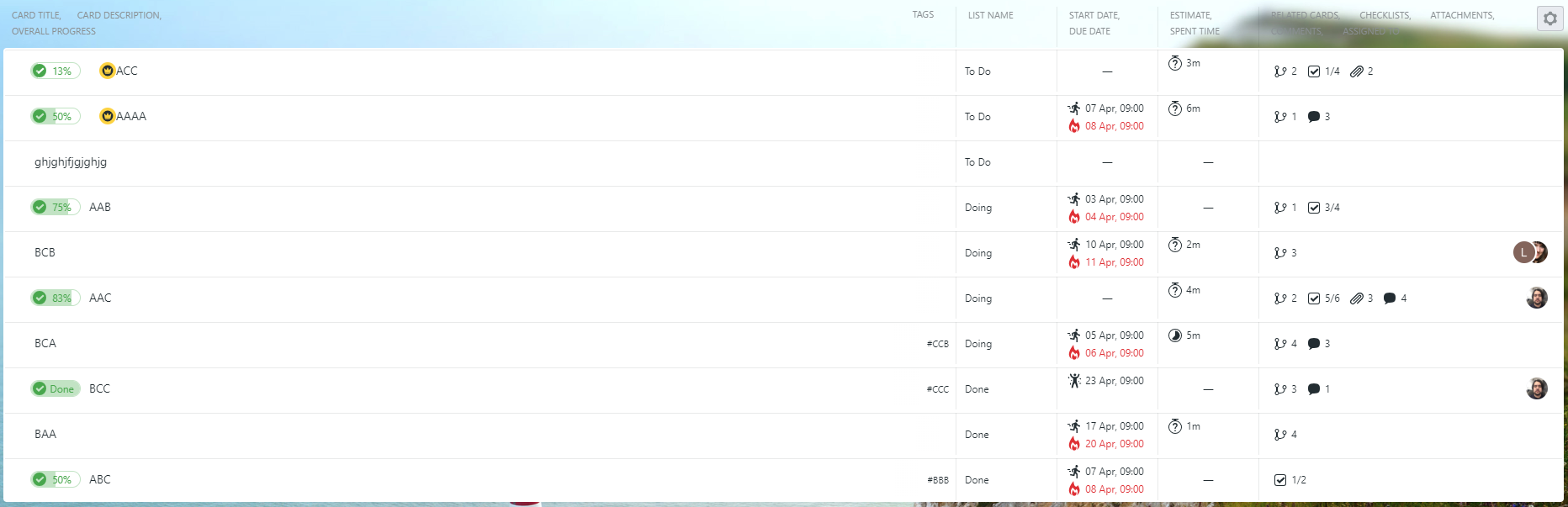How to use List View?
List View is an easy way to see all cards in a scrollable list in the natural order. Switch to the List View by clicking the drop-down list on the top panel near the board name.
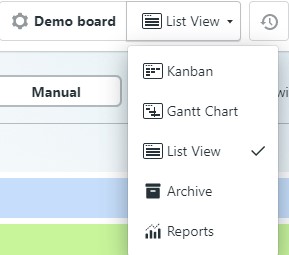
You see the list of your cards.
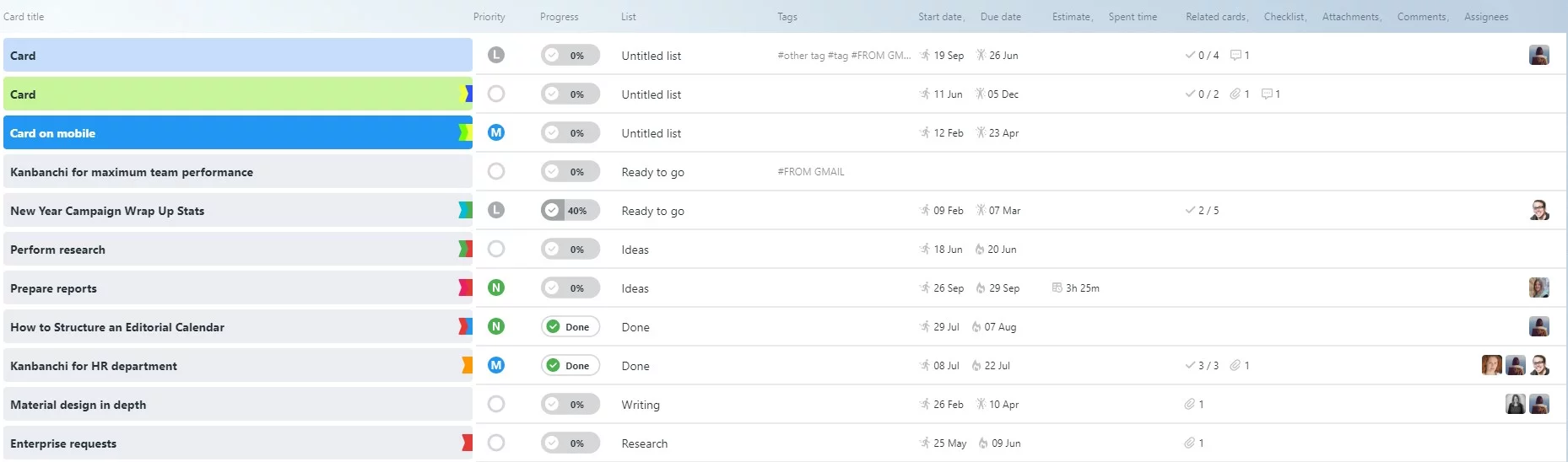
Columns determine card properties. Apart from card title, description and its overall progress you may see the following columns: Priority, List name, Tags, Start Date/Due date, Estimate/Spent time, Related cards, Checklists, Attachments, Comments, Assignees. All columns are visible by default.
However, you may customise your List View by showing/hiding the columns. If you would like to hide any property, click the Gear Wheel icon in the top right corner and check/uncheck the elements.
Please, note: this setting is saved while switching between Kanbanchi views.

Moreover, you may edit cards right in the List View.
Epic cards are marked with the crown icon in List View, just like in Kanban View or Gantt chart.
![]()
Subcards may be grouped with epics. If Group subcards with epics is checked, you may choose to Expand or Collapse all groups.

The order of the cards in the List view is Chronological by default, but it may be switched to Manual. When switched to Manual, Drag&Drop is available. In this case, moving cards on the List View will influence Kanban View as well. But if Manual order is chosen together with Group subcards with epics, it won’t influence Kanban View.
List View and all the changes made to Manual order are saved if you switch between Kanbanchi Views.
Sorting by properties is available in the List View as well.
You may sort by card title, overall progress, tags, priority, list name, start date/due date, related cards, attachments, comments, assignees. There is no opportunity to sort by card description.
Please note, turned on filter effects sorting. Filter configurations take precedence over sorting.
To sort the column click on the property. The first click initiates sorting in descending order.

The second click initiates sorting in ascending order.

The third click turns sorting off.
Sorting can be enabled only in one column at once.
Reset settings may be used to return to the default. It affects sorting and drag&dropping of cards.
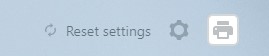
Please, note: sorting settings don’t save when you switch to another view or leave the page.