Is there a way to change the owner of a board? Or can we have more than one owner of a board?
There can be only one owner of a board. The sharing settings in Kanbanchi are provided by Google Drive. Unfortunately, Google Drive does not allow more than one owner.
Within Google Workspace / G Suite domain, Google Workspace / G Suite Admin can move ownership of all files, including Kanbanchi boards, to other members of the organisation. This option is very useful when one user leaves, and another comes in his place.
The board owner can transfer ownership to another user by clicking Share in the app or within Google Drive.
Note: ownership can only be transferred to another user in the same domain as the current owner.
Click the Share button on the top panel on the right and the “Share with people and groups” window will appear.
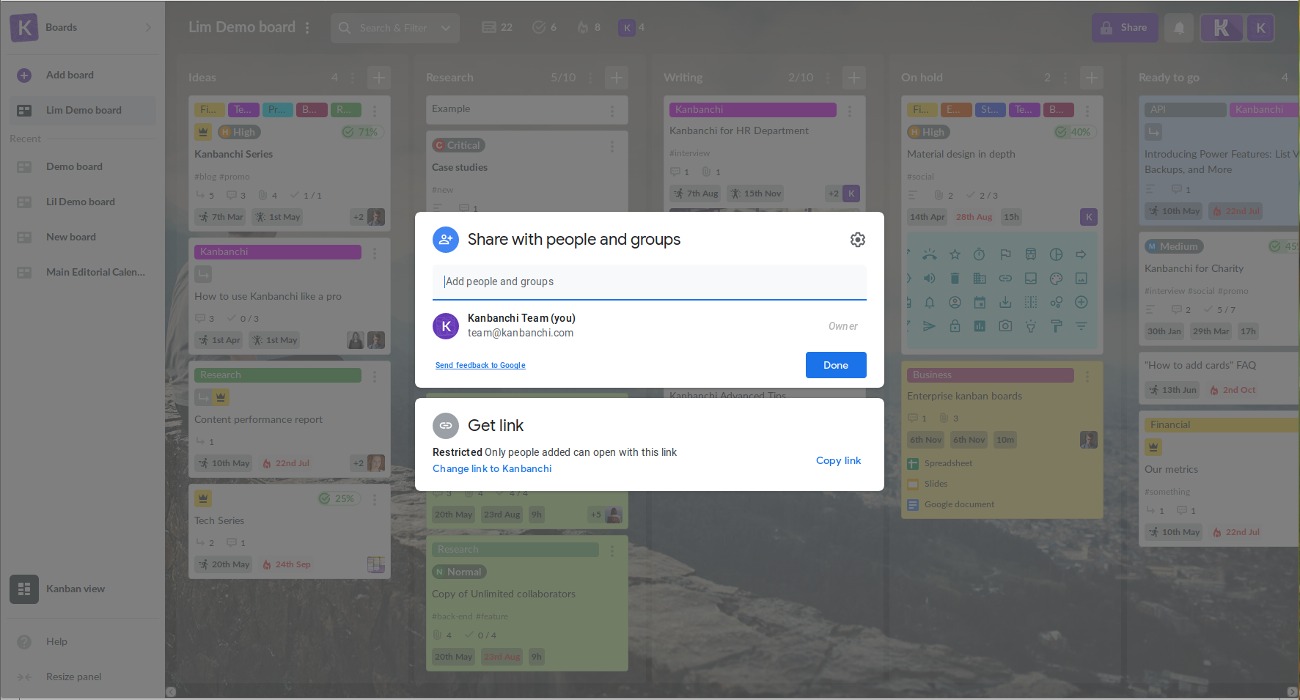
Start entering the new owner’s email in the “Add people and groups” line. Then choose the email and click Send.
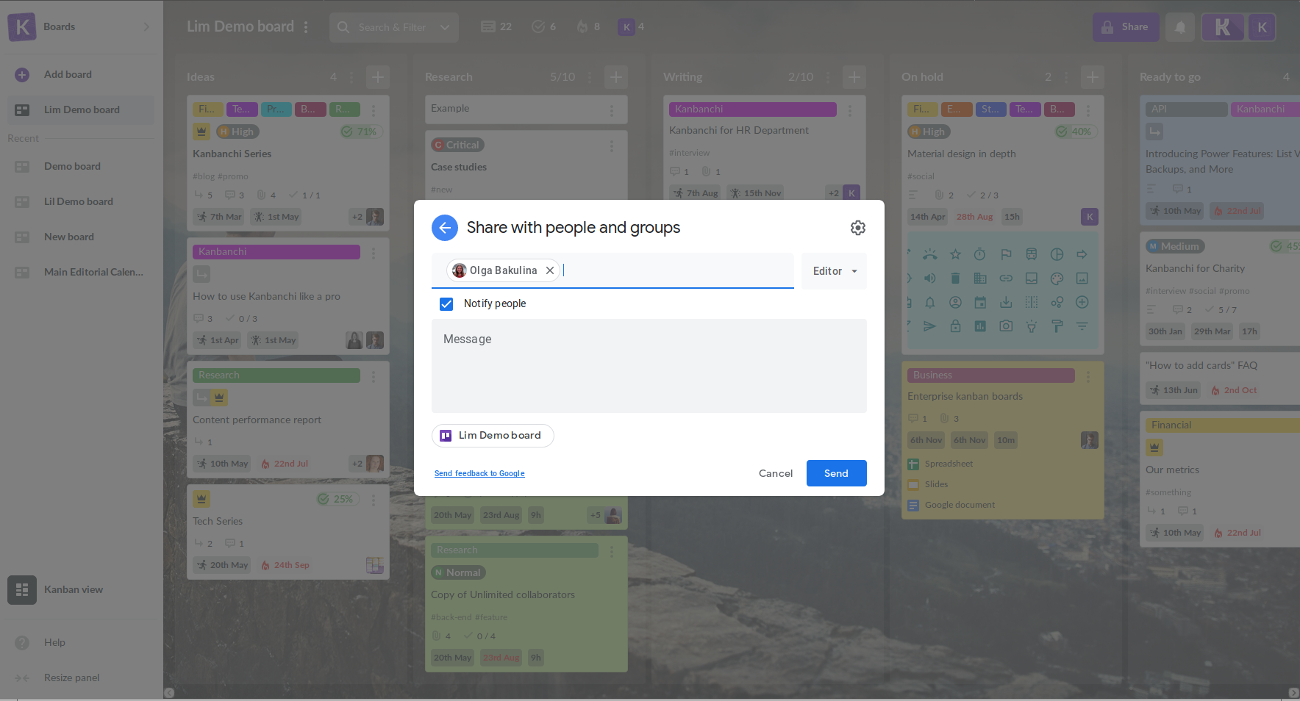
The user will appear in the list of those who have access to the board.
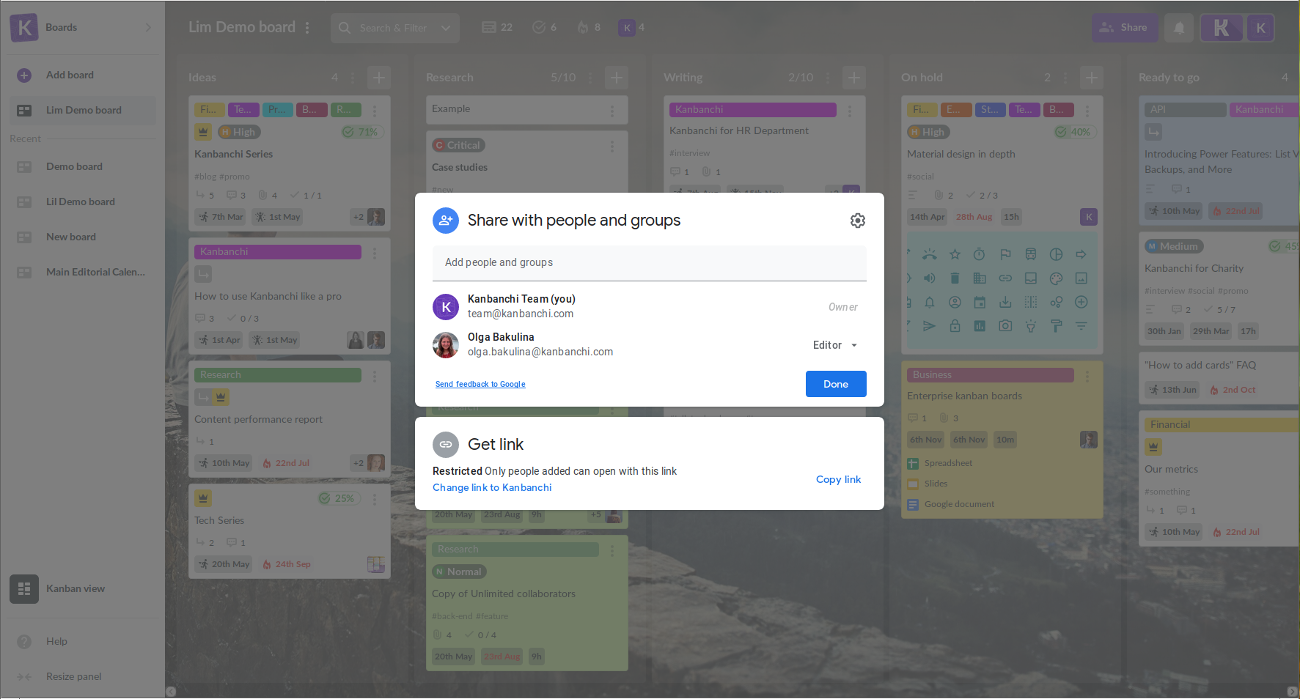
Click on “Editor” on the right from the new user and choose Make owner from the drop-down list.
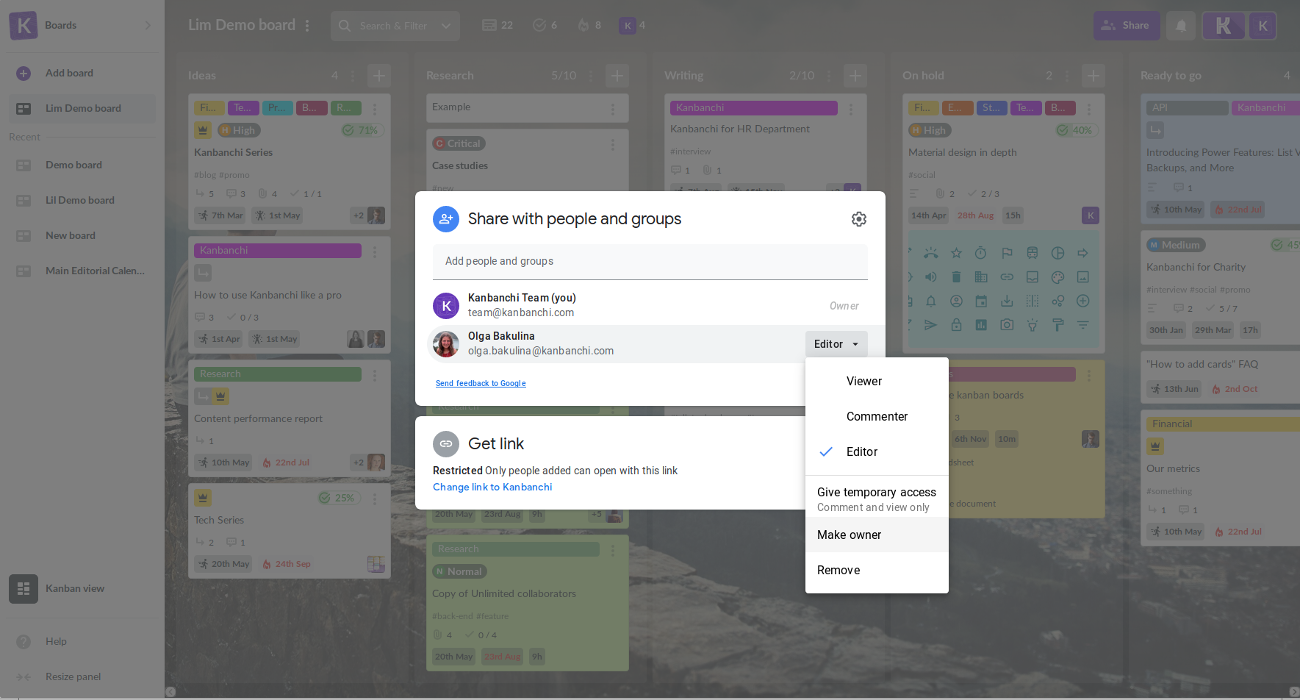
Confirm the transferring by clicking Yes in the “Make this person the owner?” pop-up window and the owner will be changed.
In order to transfer ownership within Google Drive find the folder containing the board file. Click on it with the right mouse button. Choose Share in the pop-up window. Repeat the actions that are described above.
We advise waiting a couple of minutes (up to 10) to make sure the transfer is completed. You may also check if the transfer has been completed by visiting the board. Open the Board setting panel. The new owner’s name should appear in Board details.
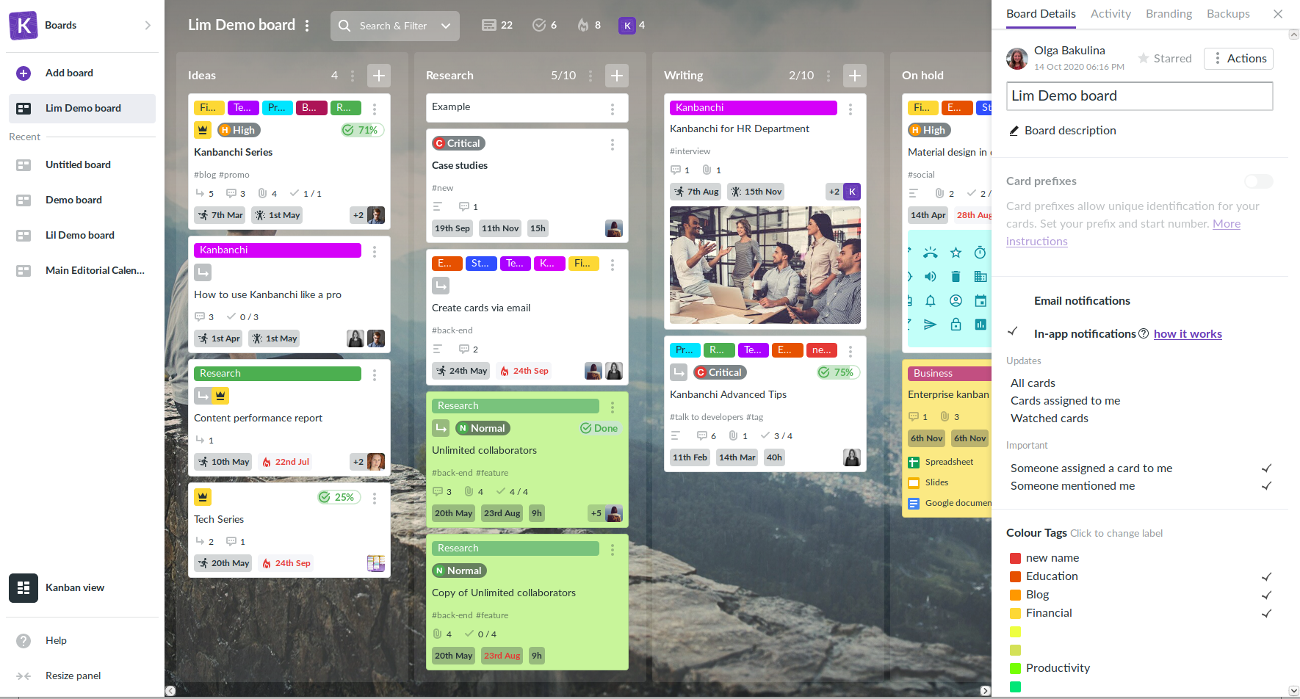
Personal users (gmail.com) cannot pass ownership of their boards to other users (unlike with Docs and Sheets). A quick workaround would be to share the board with a colleague, who you want to see as the owner. Then the colleague should сopy your board into his or her Google Drive, thus becoming the owner of this copied board. All settings will be copied, excluding comments, sharing settings, notifications and dates in Google Calendar. Permissions of attached files also must be checked, because original files belong to you and are placed in your Google Drive.
