What permissions does Kanbanchi need to work with Microsoft accounts?
Microsoft accounts can be personal or corporate. You can use Kanbanchi with both types. For the personal account, Kanbanchi will ask you to grant a standard scope of permissions. This is the list of permissions that all Microsoft-integrated apps require, and they are needed for the app to work correctly. We use them only to provide services according to our Privacy Policy and T&C. You can be sure your data is safe.
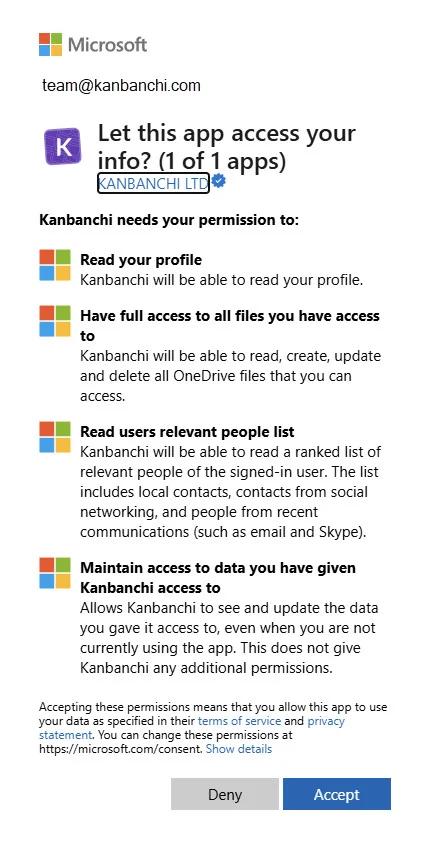
Kanbanchi is SOC 2 and ISO 27001 certified, demonstrating our commitment to the highest security and data protection standards. We take the security of your sensitive information seriously, implementing rigorous industry-recognised practices to safeguard it at every level.
For the corporate Microsoft account, Kanbanchi will ask for another scope of permissions at sign-up. This is again the standard scope for the Microsoft-integrated apps, but for the corporate account. When regular users without an admin role in the organization sign up, they will see this scope of permissions, and they are only able to grant them on their individual level. Kanbanchi will start working only for them.
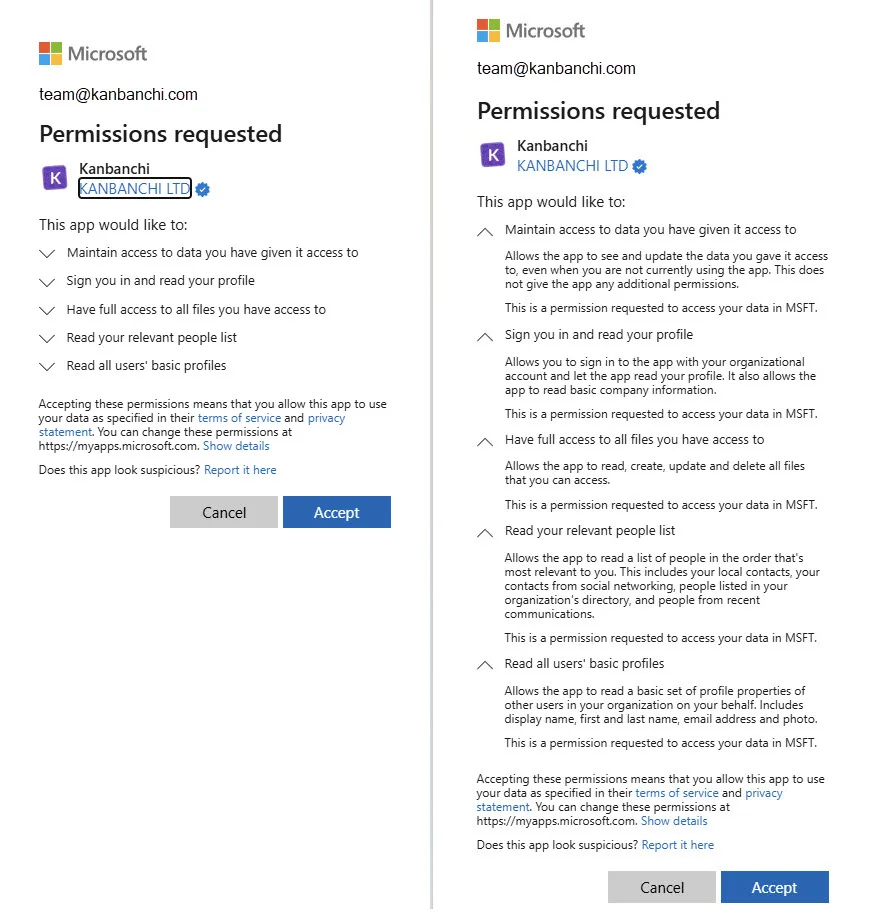
* instead of MSFT you will see the name of your organization
When the administrator signs up, they will also be able to give consent on behalf of the organization and make Kanbanchi available for everyone in the organization. Other users won’t have to give permissions to the app on their level. To do so, admins should check the checkbox “Consent on behalf of your organization”.
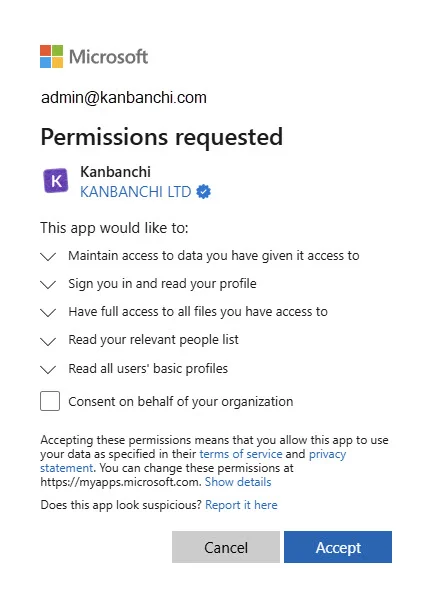
If permissions are given only at the user(s) level, the administrator will see this scope of permissions in the Microsoft Entra admin center. All of them are generated through user consent.
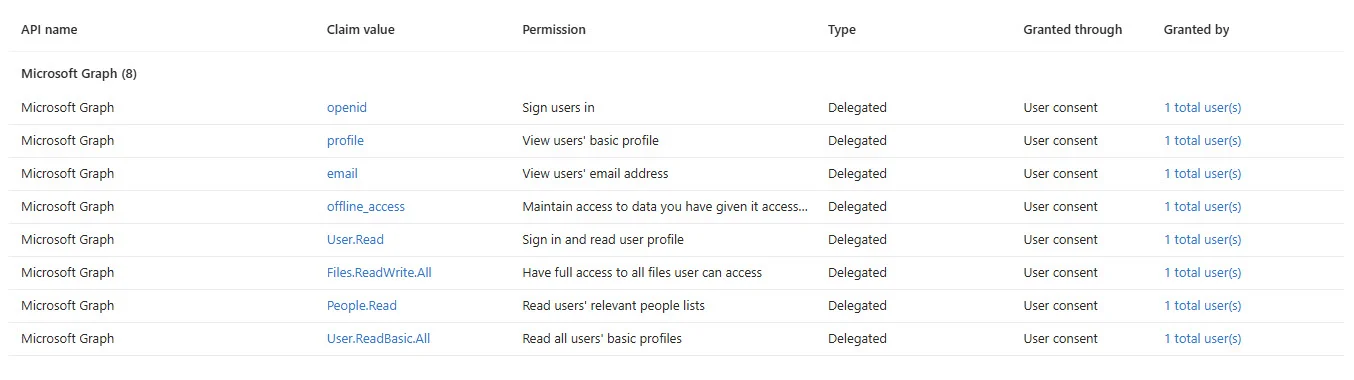
If the administrator gives consent on behalf of the organization, the same scope of permissions will show in the Microsoft Entra admin center under the admin consent.
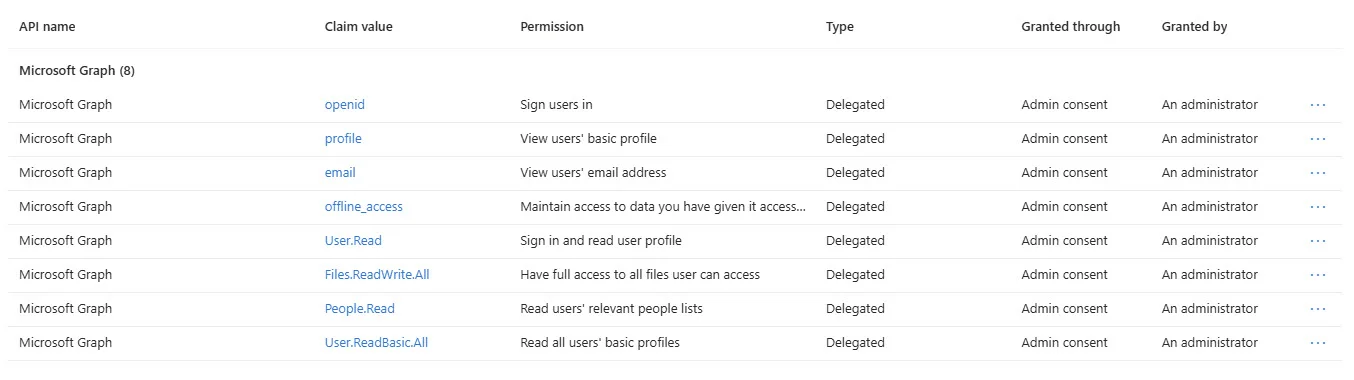
When you continue using Kanbanchi in your organization, you will need to use other features that may require admin consent. For example, Kanbanchi boards can be created in SharePoint as well as in OneDrive. However, enabling that in a Microsoft environment requires permitting Kanbanchi to access your organization’s Microsoft groups. This can only be done by the administrator. When users try to enable this option, they will be asked to send a link to their administrator to give permissions.
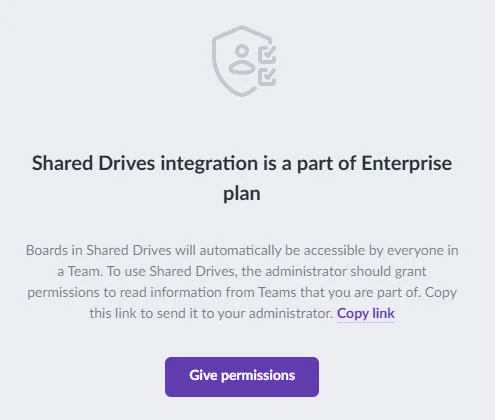
The administrator will be able to grant permissions immediately. Other users will see a notification that they need admin permission.
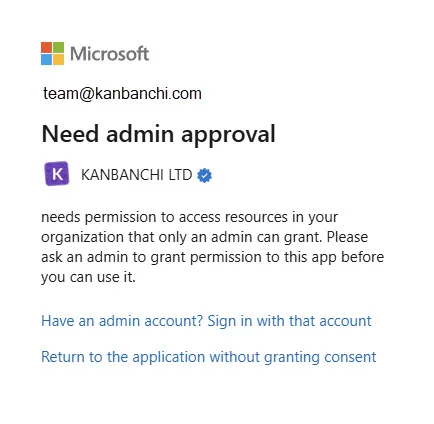
This option is only available with the Enterprise plan, so make sure you have purchased the right subscription before enabling SharePoint integration.
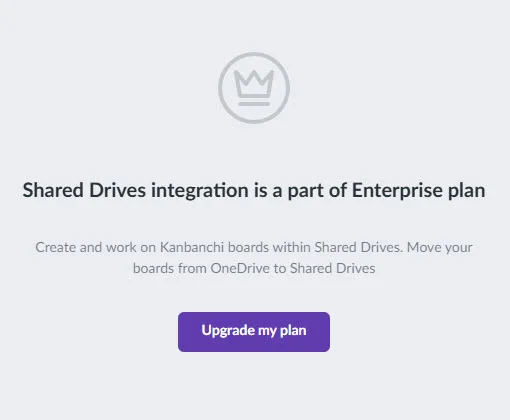
When the administrator tries to grant permissions, they can do so. It is crucial to check the checkbox “Consent on behalf of your organization” because otherwise, the option will be enabled only for the administrator and not for everyone in the organization. This is a permission only the admin can grant; unfortunately, so far, Microsoft doesn’t allow it on a user level.
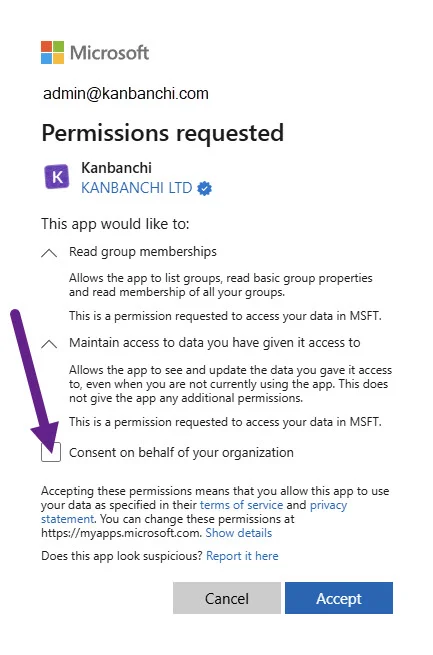
* instead of MSFT you will see the name of your organization
