Can I create card from email?
You can create new cards on your boards by email. First, decide what board you want to send cards to by email. Click its title on the top panel to access Board settings.
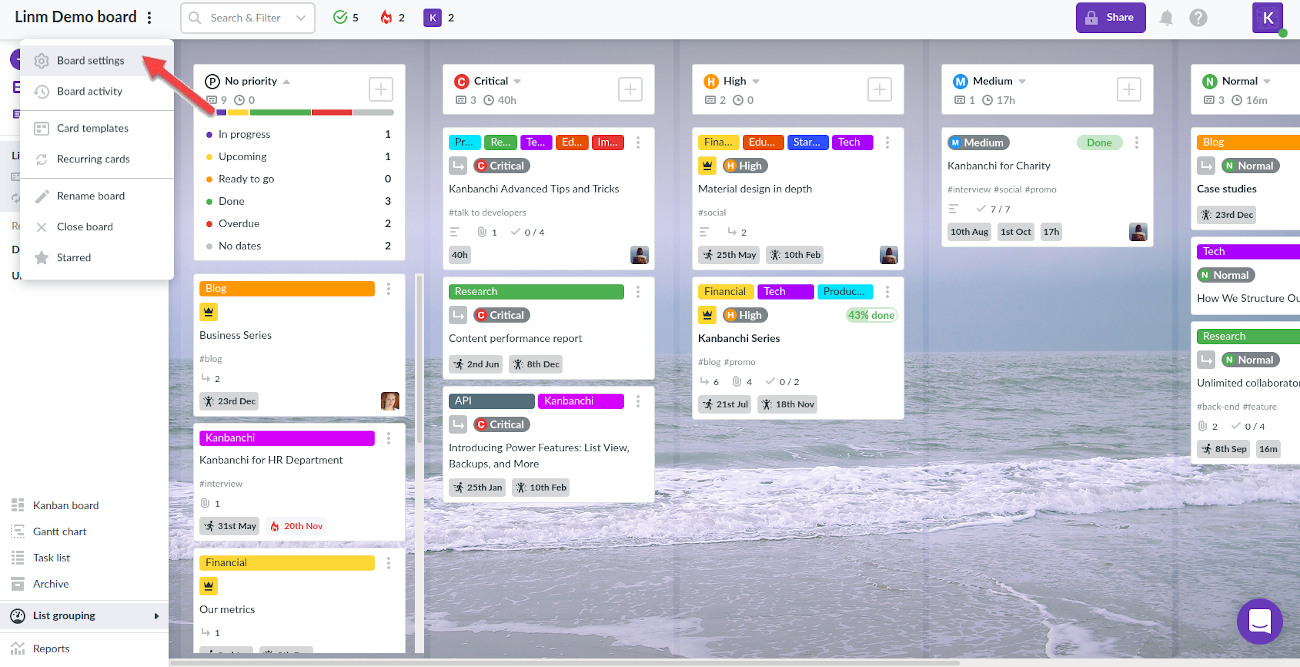
Once there, find and click Board email on the right panel.
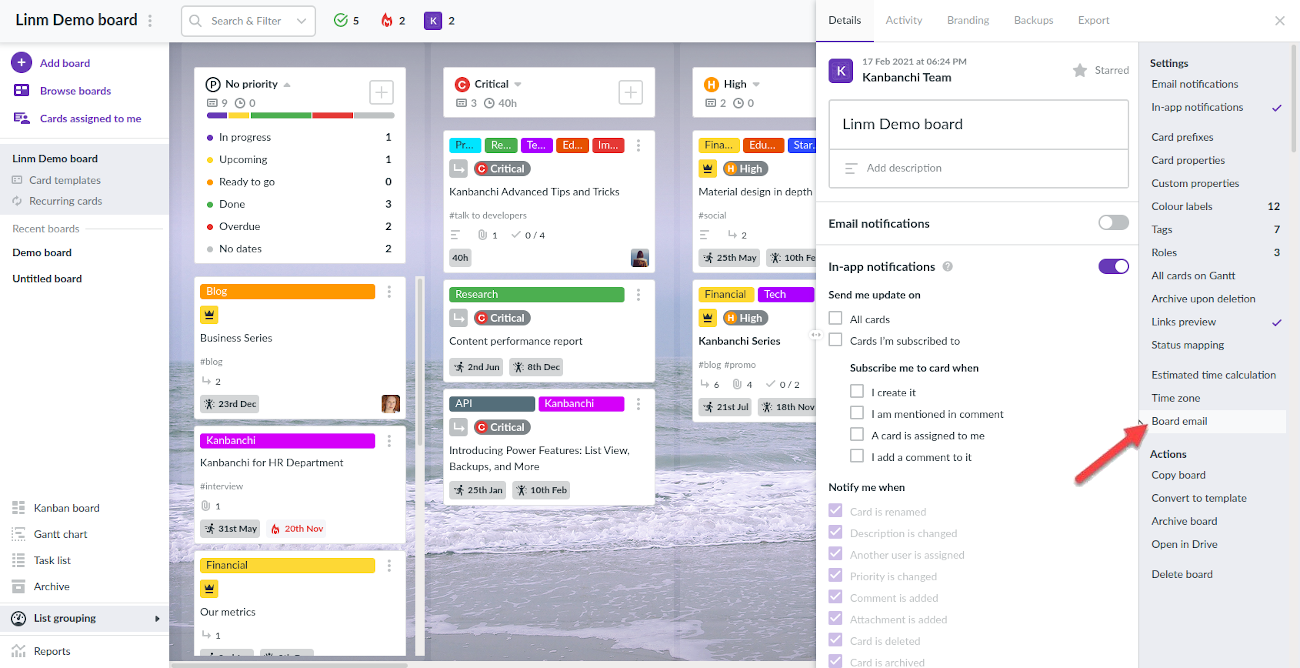
Copy the email address associated with this particular board.
Note: It’s a unique email address for your account, so when you create cards by email, they appear on the board as created by you. Keep it secret and don’t share it with others!
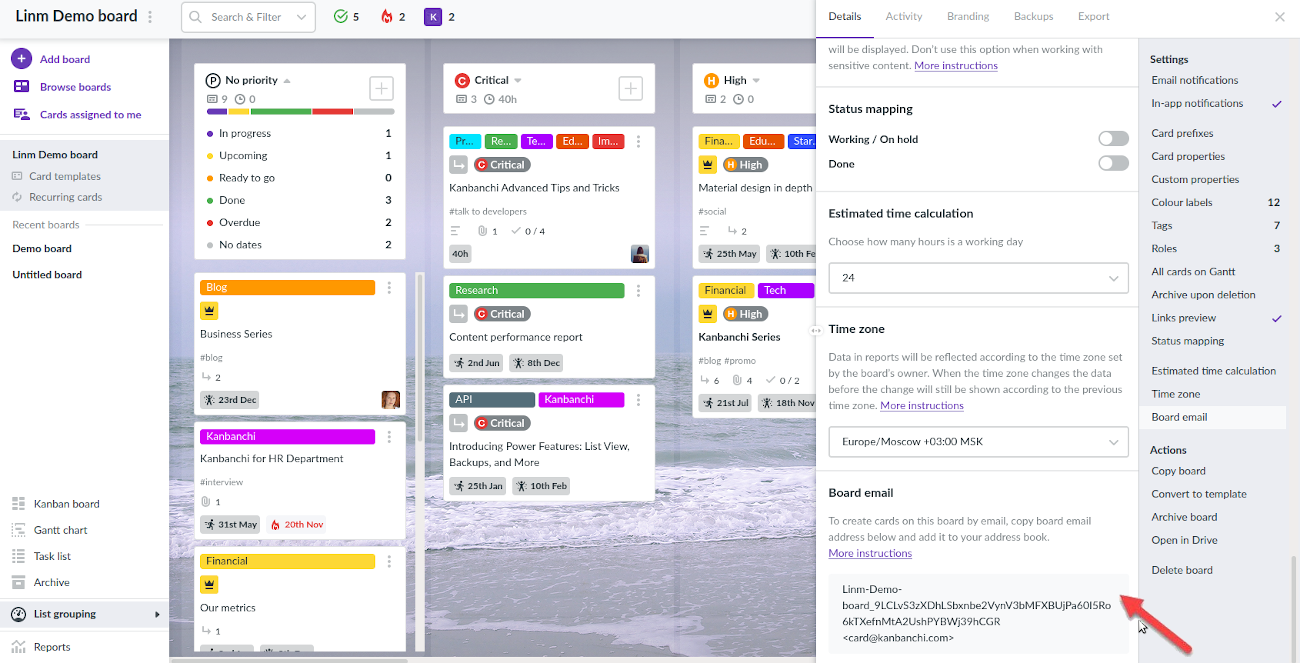
When you send a message using the copied email address, a new card will be created with card title being the subject of your message, and card description – the body of your message. You may add tags to the card placing tag names in the square brackets in the subject of the message and attach files to the message.
Card, that was sent to the board by email will have a tag “from email”.
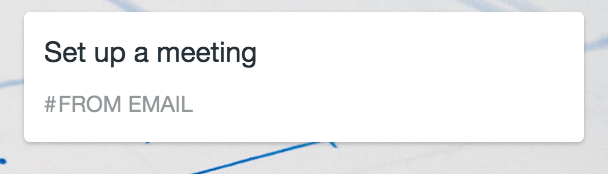
Saving board’s email address as a contact
If you’re going to use this feature frequently, we recommend saving the board’s email address as a contact in Gmail.
Add the first part as a name, and card@kanbanchi.com as an email address.
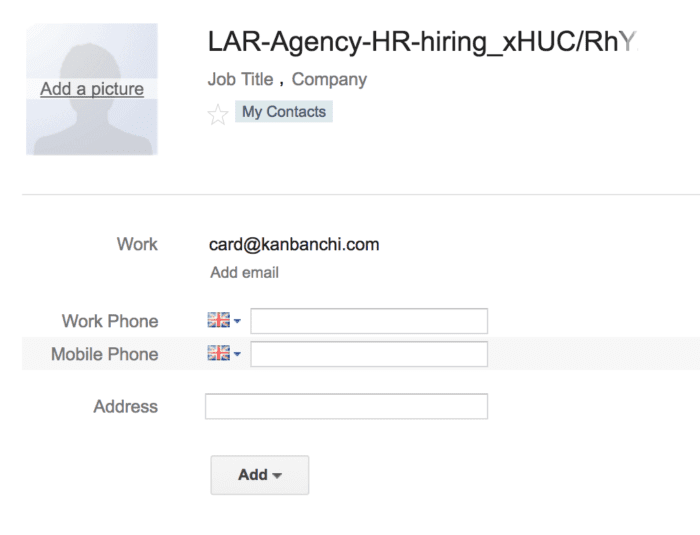
It shouldn’t be any problem, as you can still star such contact and find it in the search field by typing the name of your board.
Please note: some email clients, e.g., Outlook, don’t let save contacts with the same email address. These contacts are detected as duplicates. Saving multiple board emails as contacts in Outlook will lead to incorrect card creation.
You may also use Kanbanchi Add-on for Gmail to create cards from the inbox.
