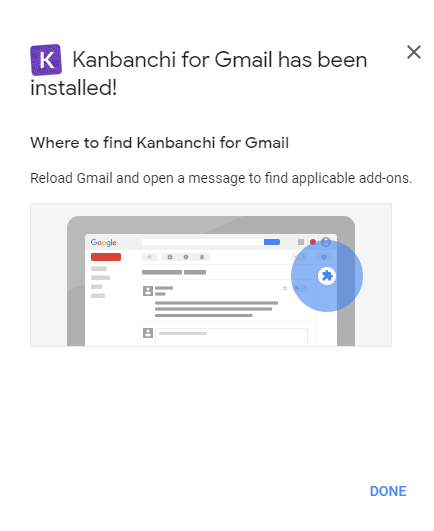How can I use Kanbanchi Add-on for Gmail?
Kanbanchi for Gmail Add-on makes your team’s collaboration even easier. It keeps your inbox and boards connected to boost your productivity. Users with the installed Add-on have an opportunity to convert emails into Kanbanchi cards.
How can I install Kanbanchi for Gmail add-on?
You may install Kanbanchi for Gmail from GSuite Marketplace.
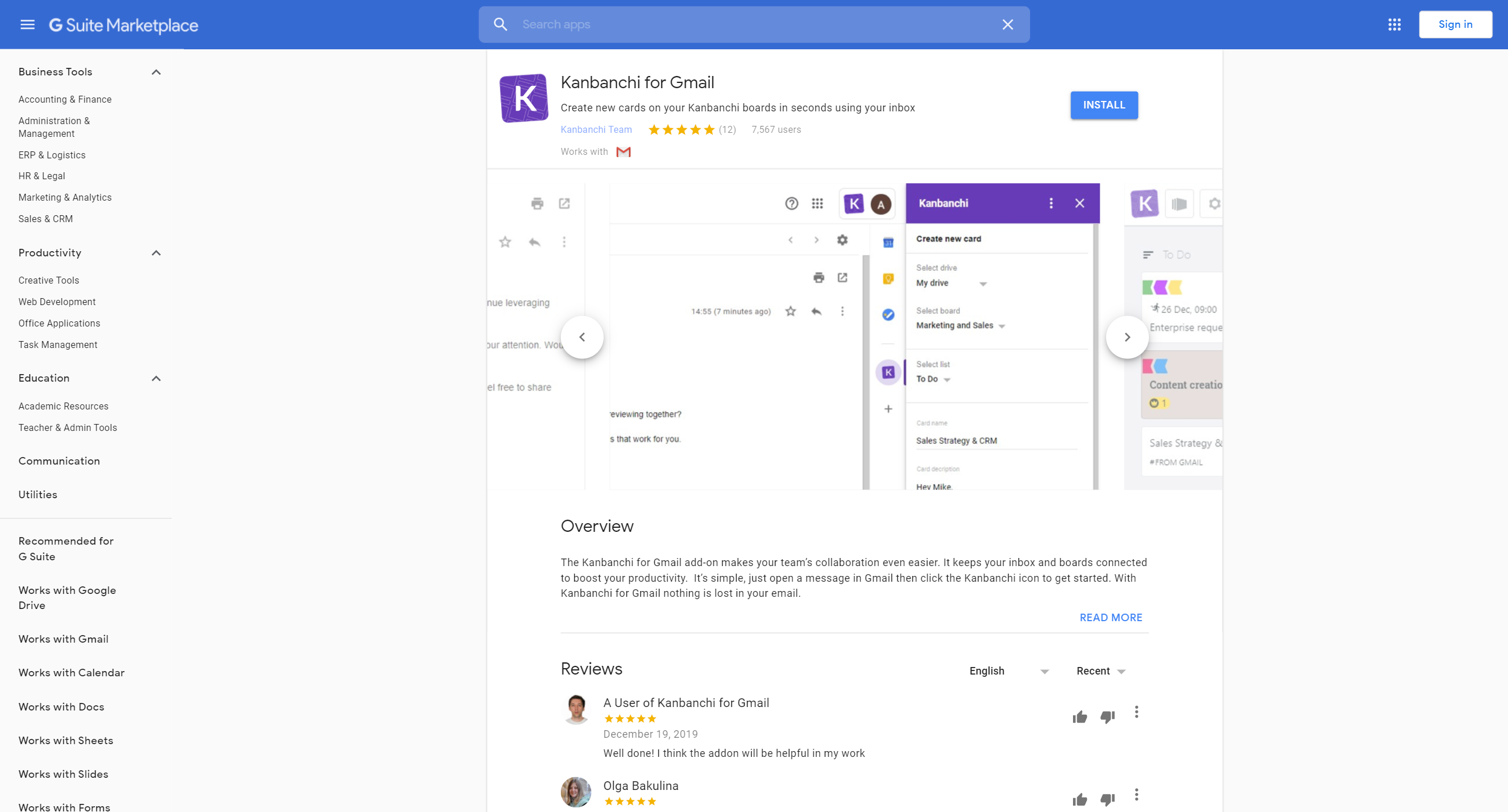
You should be logged in to your Google account to install the add-on. Click Install.
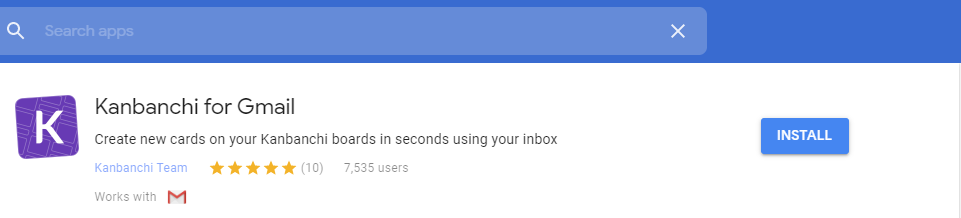
You will see the pop-up window. Click Continue.
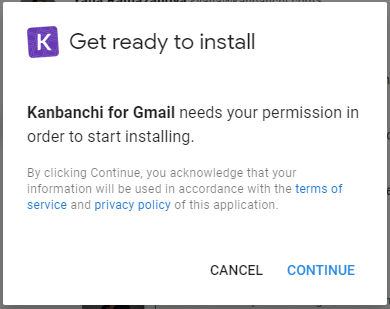
When the Add-on is installed you will see the confirmation message. Click Done.
Also, it is possible to install the addon directly from your inbox. Click the Plus icon on the right-side panel.
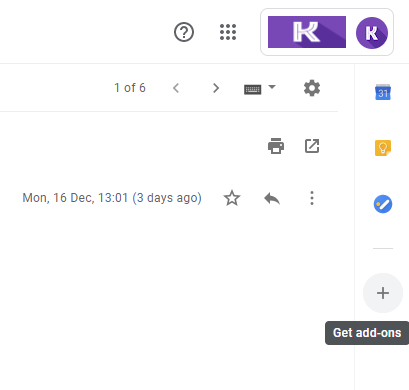
Find Kanbanchi for Gmail in the list of GSuite Marketplace add-ons. Choose Kanbanchi and click Install. You will be taken through the same steps described above.
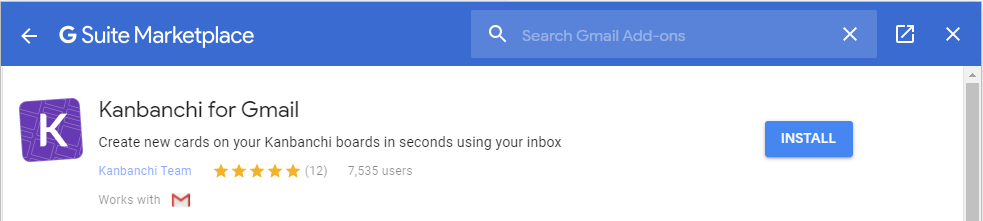
Once the Add-on is installed, Kanbanchi icon will appear in the right-side panel.
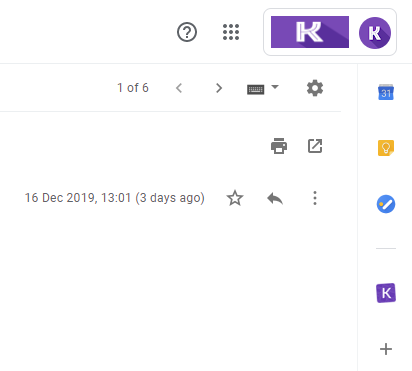
How can I create cards from Gmail with Kanbanchi for Gmail add-on?
Once the Add-on is installed, you may start using it.
Open an email. Click Kanbanchi icon on the right-side panel.
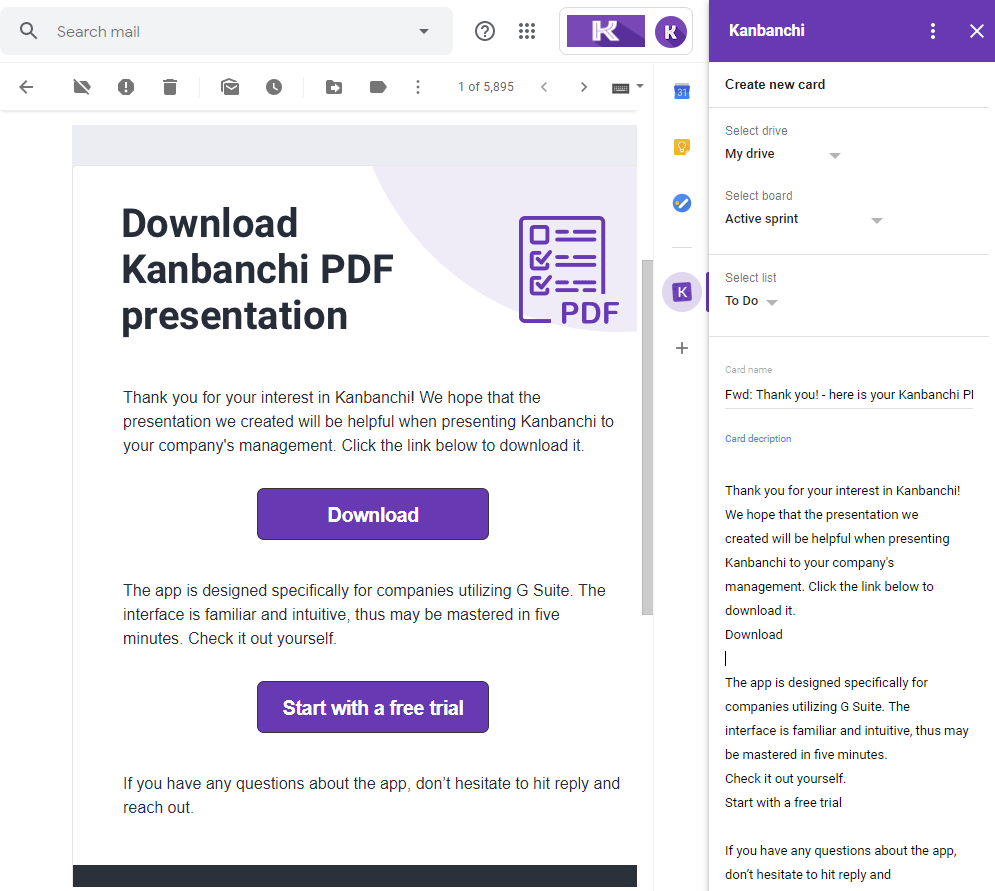
Select board location. Selecting Recent boards you will see the same list of boards you see in the Recent board section in Kanbanchi.
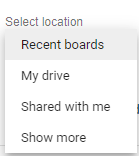
Select board (templates, archive and Read-only boards won’t show).
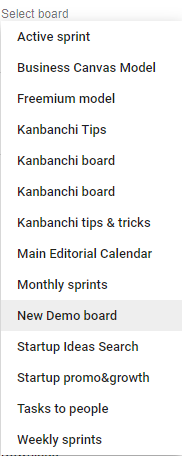
Select list.

Edit the content if needed.
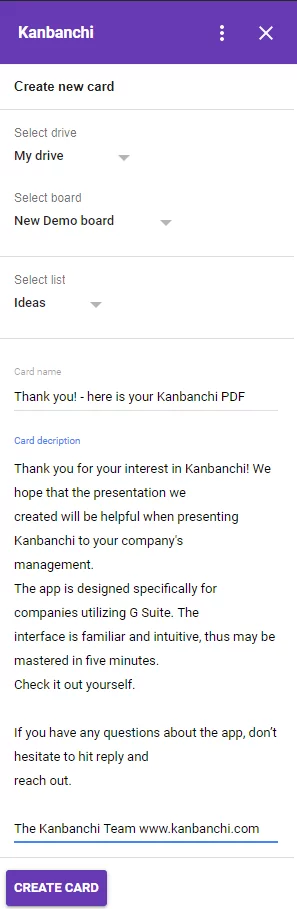
Click Create card.
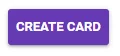
The subject will be displayed as the card title and the email body will be added as the card description automatically. You may edit the content if needed.
What will happen if I install the addon without having Kanbanchi account?
While trying to create a card from Gmail you will be informed that no Kanbanchi account has been found for the email. You may start using Kanbanchi app by just clicking Start with a free trial.
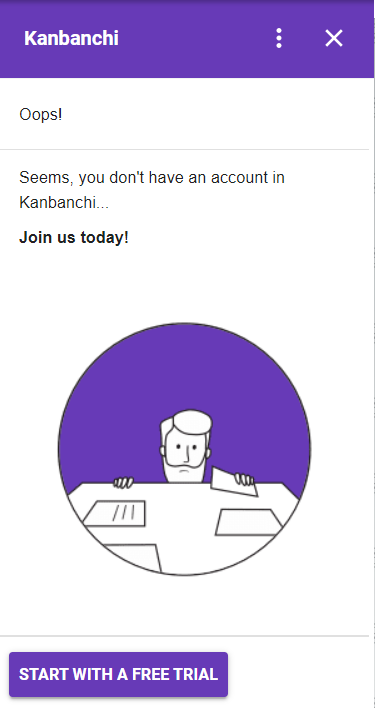
Known issues
“Content not available for this message.”
The issue occurs on Google’s side. Unfortunately, there is no walkaround that the developer can apply.
“Add-on error. Something went wrong when executing the Add-on.”
Please, contact us if you’ve met the issue.
How can I uninstall the Add-on?
In case you don’t need the Add-on anymore you may uninstall it. Go to Manage Apps in the G Suite Marketplace, click on the three-dotted menu and click “Remove”. Also, you may uninstall the Add-on in the Gmail settings. Click the nut icon and choose Setting in the drop-down menu. Open the Add-ons tab. You will see Kanbanchi in the list of installed add-ons. Click Manage. You will see the Add-on in GSuite Marketplace. Click Uninstall.