How to import my Trello boards to Kanbanchi?
Are you a Trello user curious to try out Kanbanchi? To ease the transition, you can import Trello Boards to Kanbanchi. Here’s a short set of instructions on how to do that.
Step 1: Export Your Trello Board
Log in to Trello and go to the board you’d like to export.
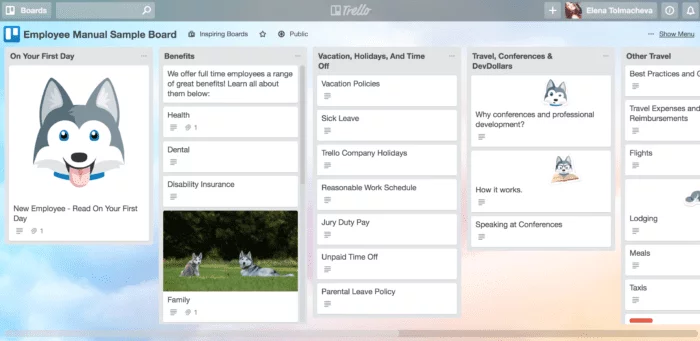
In the Board settings click Print and Export… and select Export JSON.
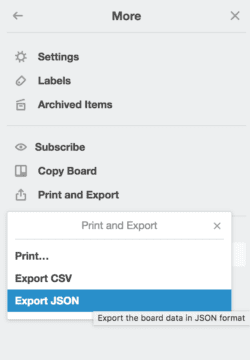
Don’t be confused if you see the screen full of text. Click Save Page As… and the file in JSON format will be saved on your computer.
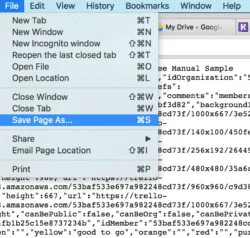
For further details, Trello provides a walkthrough for exporting.
Step 2: Import Your Trello Board to Kanbanchi
To import your Trello Board to Kanbanchi you need to sign in to the app. In the provided screen, сlick Import Your Trello Board.
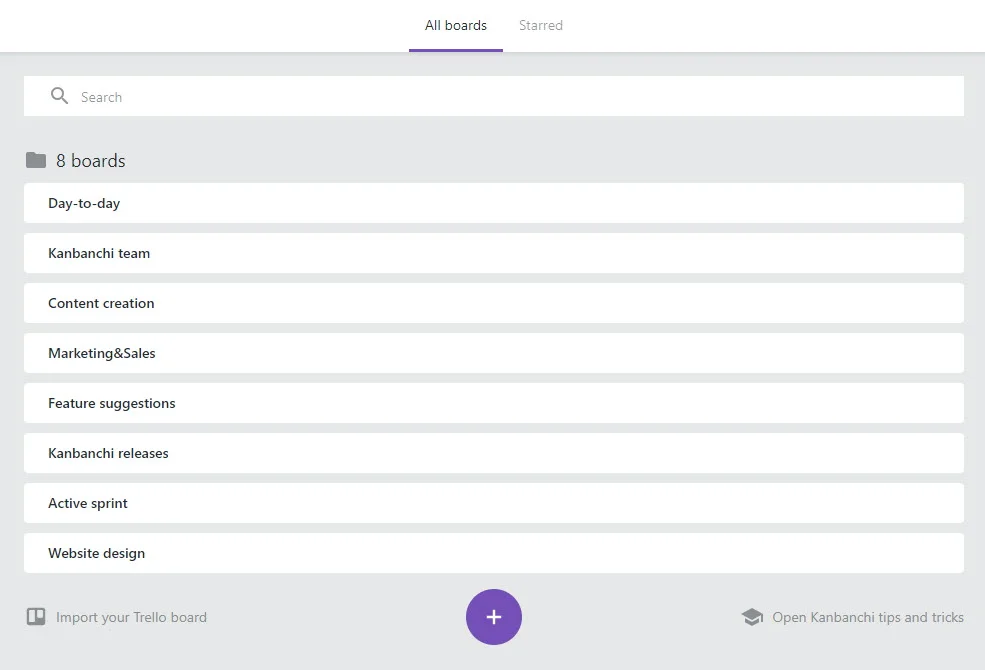
You can select a file from your computer or Google Drive. Kanbanchi will create a new board using your imported data.
Here’s the imported board!
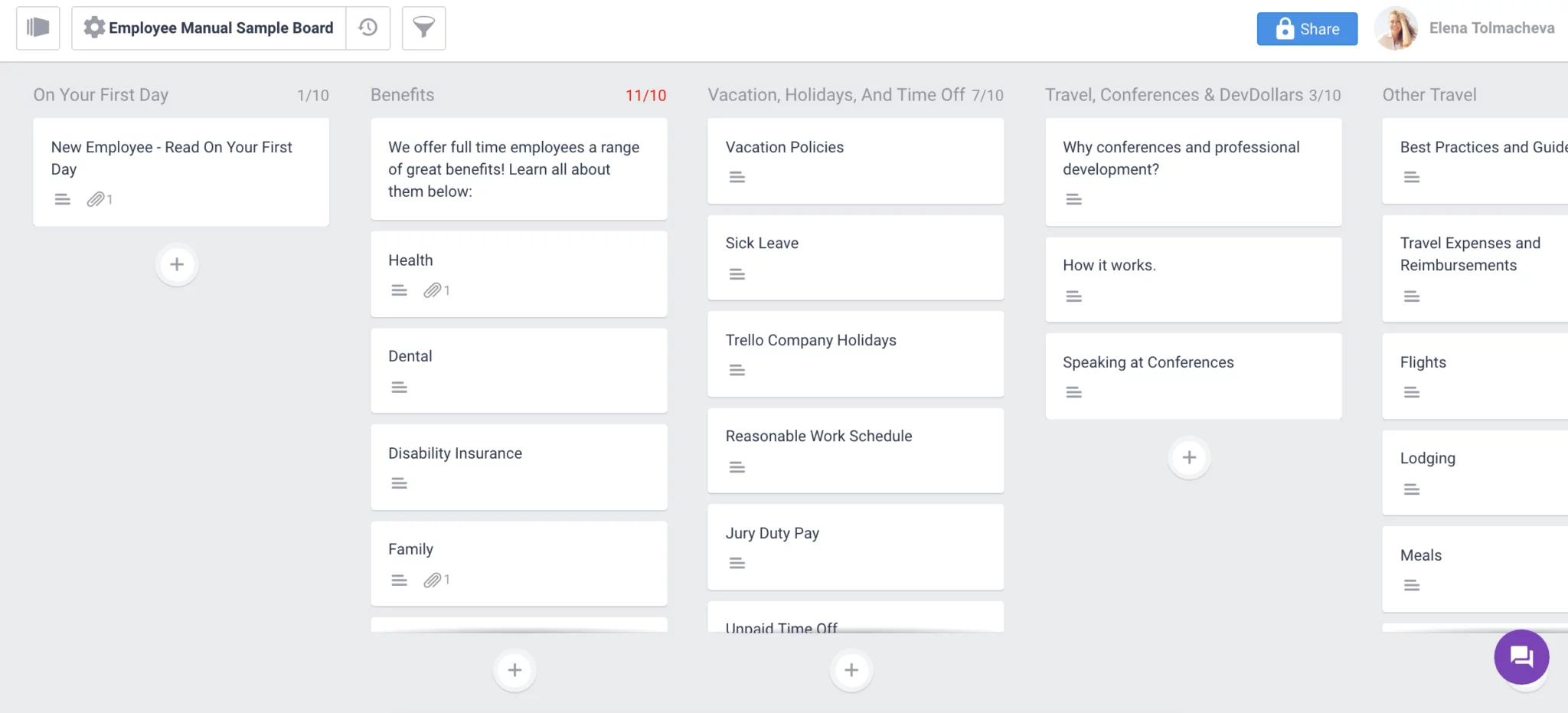
Now your cards from Trello are in Kanbanchi. Play around and see what functionality Kanbanchi offers. Enjoy! 🙂
Watch a short video tutorial:
If you need any help with import from Trello, just drop us a message. We’ll be glad to help you out 🙂
