In this Article:
Try Kanbanchi now
Start your free trial

Effective collaborative workspace setup in 2025’s mixed-platform environment requires more than just choosing the right tools. It demands seamless integration across your existing tech stack. With 69% of organizations offering some form of work location flexibility and hybrid work becoming the dominant model, the challenge isn’t just platform selection, but creating unified workflows that enable instant productivity for new team members. Research shows that companies use both Microsoft 365 and Google Workspace environments simultaneously, making cross-platform integration essential for modern business operations. This comprehensive guide demonstrates how to build the ultimate collaborative workspace by integrating Kanbanchi with both Google Workspace and Microsoft 365, complete with downloadable templates, step-by-step configurations, and proven onboarding strategies that enable new team members to contribute within their first week.
Modern organizations face unprecedented challenges in maintaining productive collaborative environments across fragmented platform ecosystems. Research from 2024 workplace collaboration studies reveals that knowledge workers spend approximately 60% of their time in email, chat, and meetings, with people receiving around 117 emails and 153 Microsoft Teams messages per person per weekday. This communication overload creates significant barriers to effective team collaboration software integration, particularly when teams are split between Google and Microsoft platforms. For such teams, the question of what constitutes good collaboration software is crucial.
The cost of platform silos on productivity extends beyond simple inconvenience. Teams experience platform switching fatigue as they navigate between Google Drive and OneDrive/SharePoint systems, often losing critical project context in the transition. Communication becomes fragmented when some team members use Gmail while others rely on Outlook, creating information asymmetries that slow decision-making. Most critically, onboarding complexity increases exponentially when new team members must navigate multiple platform preferences without clear unified workflows.
Statistics reveal that 75% of cross-functional teams struggle with collaboration challenges, primarily due to insufficient support mechanisms and conflicting goals across different platform environments. Teams using disparate Google and Microsoft tools report difficulty maintaining project momentum, as file sharing permissions become inconsistent and version control suffers across platforms. The average company now runs more than 100 different applications, making workspace collaboration tools integration a critical competitive necessity rather than a luxury.
Unified collaborative workspaces address these challenges by creating a single source of truth for project information, regardless of individual platform preferences. Organizations implementing an integrated project management workspace setup report a 20-25% increase in productivity metrics. These benefits stem from reduced cognitive load, elimination of duplicate work, and streamlined communication channels that support both Google and Microsoft ecosystems simultaneously.
Successful cross-platform workspace implementation begins with a comprehensive assessment of current Google and Microsoft tool usage patterns across your organization. Teams must conduct thorough audits identifying which departments primarily use Google Workspace applications versus Microsoft 365 tools, mapping existing workflows to understand integration touchpoints. This analysis reveals critical insights about user preferences, data dependencies, and workflow bottlenecks that inform strategic integration decisions.

Decision trees for platform prioritization should consider both technical capabilities and user adoption patterns. Organizations typically find mixed deployment strategies most effective, where core project management functions are centralized in unified tools like Kanbanchi while preserving existing email and file storage preferences. File storage and sharing strategy becomes particularly crucial, as teams need seamless access between Google Drive or OneDrive/SharePoint environments without compromising security or version control.
Email integration planning requires careful consideration of both Gmail and Outlook users within collaborative workflows. Research shows that 30% of meetings now include multiple time zones, making calendar synchronization across platforms essential for distributed teams. Training and change management for mixed-platform teams demands phased approaches that respect existing preferences while introducing unified collaboration capabilities.
Success metrics and measurement frameworks should track platform adoption rates, cross-platform collaboration frequency, and overall team productivity improvements. Organizations implementing collaborative platform integration typically see measurable improvements within 30-60 days when following structured implementation approaches. Key performance indicators include reduced time switching between applications, increased project completion rates, and improved team satisfaction scores across different platform preferences.
Google Workspace integration with Kanbanchi provides seamless project management capabilities within the familiar Google ecosystem tools. The setup process leverages Google’s native authentication and storage systems, ensuring security while maintaining ease of use that Google Workspace users expect.
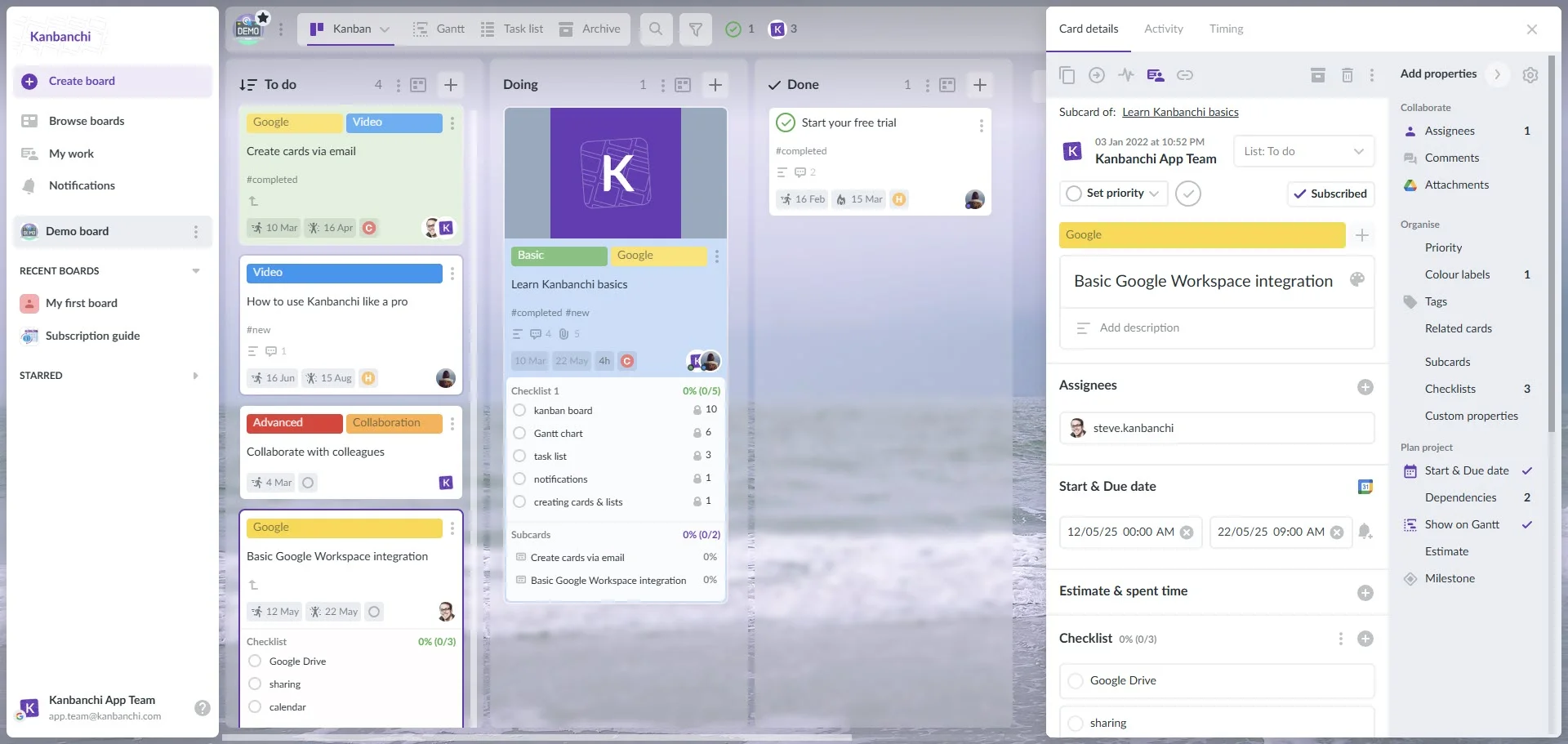
Kanbanchi interface example when using Google environment
Begin by accessing Kanbanchi through the Google Workspace Marketplace, where it appears as a leading project management solution with over 2,000 user reviews. Installation requires only your Google account credentials, with no additional passwords or complex authentication procedures. Kanbanchi integrates directly with Google Drive, storing all project boards as files within your existing Drive structure. The initial setup process takes advantage of Google’s single sign-on system, allowing immediate access for all domain users when deployed through Google Admin Console. Administrators can control organizational access through familiar Google Workspace permission systems, maintaining existing security policies while adding powerful project management capabilities.
File integration represents one of Kanbanchi’s strongest Google Workspace features, enabling direct attachment of Google Drive files to project cards with single-click access. Users can attach documents from both personal Google Drive and Shared Drives, maintaining existing file organization while adding project context. Version control remains consistent with Google Drive’s native versioning, ensuring teams always access current document versions. Shared Drives integration becomes particularly valuable for enterprise users, allowing project boards to be created directly within team-shared storage environments. This capability ensures project data inherits existing access permissions while providing centralized project management functionality.
Google Calendar integration allows automatic task scheduling and deadline tracking within familiar calendar interfaces. Team members can create calendar events directly from Kanbanchi cards, ensuring project milestones appear in personal and shared calendars. Calendar synchronization supports multiple Google Calendar environments, enabling users to send task-related events to individual, team, or project-specific calendars as needed. This flexibility accommodates different organizational calendar structures while maintaining unified project visibility.
The Gmail add-on transforms email communications into actionable project tasks, preserving context and threading. Users can convert email subjects into task titles while maintaining email content as detailed descriptions, eliminating manual copying and ensuring communication history remains accessible within project contexts. Email-to-task conversion enables comprehensive project documentation that captures client requirements, team discussions, and the rationale behind decisions. This integration reduces information silos while maintaining audit trails for project decision-making.
Permission management follows Google Workspace’s familiar sharing model, allowing boards to be shared with internal and external collaborators in accordance with organizational policies. Single sign-on configuration ensures users access Kanbanchi with their existing Google credentials, reducing password management complexity while maintaining security compliance. Administrative controls mirror Google Drive’s permission structure, enabling granular access management at the board, user, and organizational levels. This consistency reduces training requirements while ensuring administrators can implement access policies using familiar tools and workflows.
Mobile access supports both browser-based and progressive web application installation on mobile devices. Synchronization occurs in real-time across all devices through Google Cloud infrastructure, ensuring that project updates appear immediately, regardless of the access method or device type. Cross-device functionality maintains full feature parity between desktop and mobile interfaces, enabling field teams to update project status, add comments, and attach files from any location with internet connectivity.
Microsoft 365 integration brings Kanbanchi’s project management capabilities into Office ecosystem workflows, supporting OneDrive, SharePoint, and Outlook integration while maintaining security and compliance standards expected in enterprise environments.
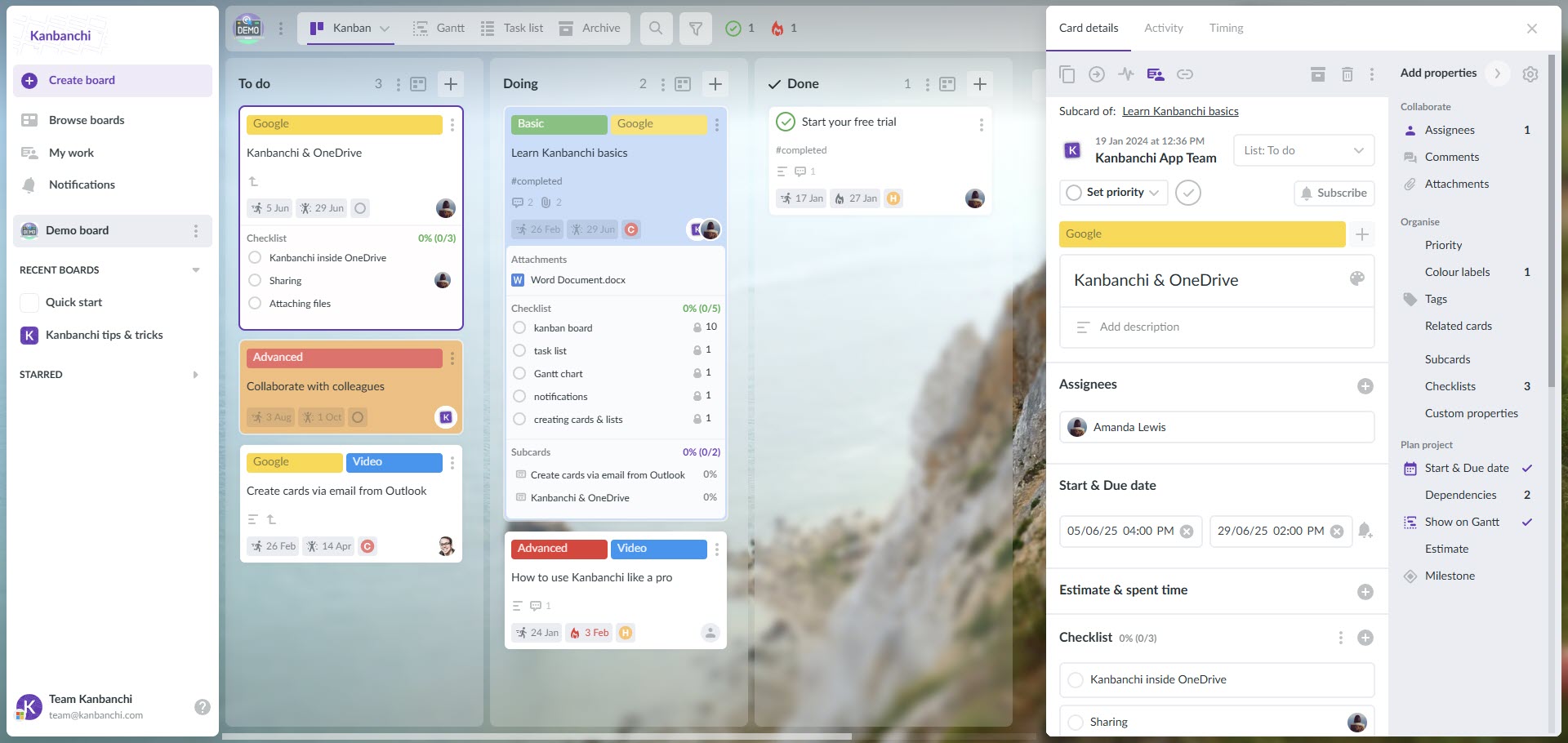
Kanbanchi interface example when using Microsoft environment
Initial setup uses Microsoft account credentials for secure single sign-on access, eliminating additional password requirements while maintaining enterprise authentication standards. Authentication integration supports both personal Microsoft accounts and organizational Azure Active Directory systems, accommodating different deployment scenarios while maintaining security compliance. IT administrators can control access through familiar Microsoft 365 admin portals using existing user management workflows.
OneDrive integration enables direct file attachment from personal and shared OneDrive storage to Kanbanchi project cards. File management maintains Microsoft’s sharing permissions, ensuring existing document workflows remain unchanged while adding project management context. Document collaboration continues using familiar Microsoft Office applications, with Kanbanchi providing project organization and task tracking around existing document creation and editing processes. This approach preserves user familiarity while adding structured project management capabilities.
SharePoint integration allows project boards to access team sites and document libraries directly from Kanbanchi interfaces. Teams can organize project files and project boards within existing SharePoint structures while maintaining task-based organization through Kanbanchi boards. Project data can synchronize with SharePoint lists and libraries, creating a unified information architecture across Microsoft 365 tools.
Email-to-task conversion transforms Outlook communications into Kanbanchi project cards, preserving email context while creating actionable work items. Integration supports both Outlook desktop and web applications, accommodating different user preferences and deployment scenarios. Each Kanbanchi board has a unique email address that you can save as your contact in Outlook and send tasks to various boards.
Permission management integrates with Microsoft 365’s security and compliance frameworks. Administrators can configure user access through Azure Active Directory groups, maintaining existing security policies while adding project management capabilities. Compliance features support Microsoft 365’s retention policies and audit requirements, ensuring project data meets organizational governance standards. Integration with Microsoft’s security tools provides comprehensive protection for project information and communications.
Mobile access supports Microsoft 365 login, enabling project updates through familiar Microsoft mobile interfaces. Synchronization ensures real-time updates across all Microsoft 365 platforms, keeping project information current regardless of access method. Cross-platform capabilities enable seamless transitions between desktop, mobile, and web interfaces while maintaining full feature functionality.
Standardized board templates accelerate team onboarding best practices while accommodating diverse platform preferences across Google and Microsoft environments. Template design should consider workflow variations between platform ecosystems while maintaining consistent project organization and communication patterns.
Cross-platform new employee onboarding templates include pre-configured task categories for account setup, platform preference assessment, and progressive integration milestones. These templates incorporate both Google Workspace and Microsoft 365-specific tasks, ensuring new team members receive appropriate training regardless of their primary platform preference. Onboarding workflows include checkpoints for platform-specific tool training, file sharing protocol establishment, and communication channel configuration.
Google Workspace team project templates emphasize Google Drive file organization, Gmail communication workflows, and Google Calendar integration patterns. These templates include specific card configurations for Google Forms data collection, Google Sheets report generation, and Google Meet session planning. Template customization accommodates different Google Workspace deployment scenarios while maintaining a consistent project structure across teams.
Microsoft 365 team project templates focus on OneDrive file management, Outlook communication integration, and SharePoint collaboration workflows. Templates include configurations for Microsoft Teams channel integration, Power BI report generation, and Microsoft Planner task synchronization. Customization options support different Microsoft 365 licensing levels while ensuring comprehensive project management capabilities.
Mixed-platform collaboration templates balance both Google and Microsoft tool preferences within unified project structures. These templates include parallel task categories for both platform ecosystems, enabling team members to contribute using preferred tools while maintaining project coherence. File management workflows accommodate both Google Drive and OneDrive storage preferences, with clear protocols for cross-platform file sharing and version control.
Template sharing and replication strategies enable organizations to develop custom template libraries that reflect specific industry requirements and organizational preferences. Template management includes version control, access permissions, and customization guidelines that support both Google and Microsoft platform preferences while maintaining project consistency.
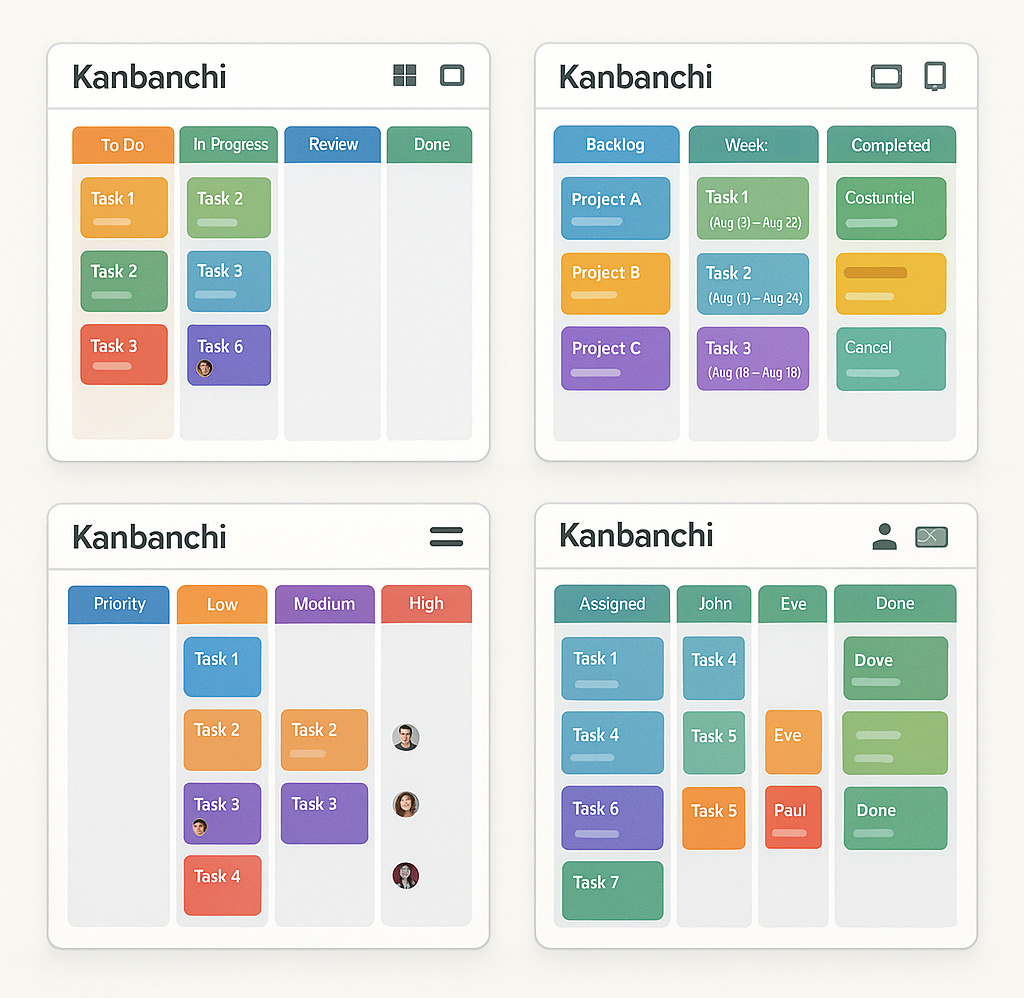
Standardized cross-platform board templates accommodate diverse team platform preferences while maintaining workflow consistency
How long does it take to set up Kanbanchi with Google Workspace or Microsoft 365?
Initial setup for basic integration typically takes 2-4 hours per platform, including authentication configuration, user permission setup, and basic template creation. Complete organizational deployment with customized templates, training materials, and workflow optimization usually requires 1-2 weeks, depending on team size and complexity requirements. Organizations can accelerate deployment using pre-configured templates and phased rollout approaches that minimize disruption while ensuring comprehensive integration coverage.
Can team members use different platforms (Google vs Microsoft) within the same project?
Although logging in to Kanbanchi is possible with Google or Microsoft accounts, technically, these are two different ecosystems. Organizations can use both, but collaborating on project boards is possible only for people with the same accounts. There are multiple teams among our users who use both platforms and organize their workflow in a way that they take advantage of the most powerful features of both.
How do I migrate existing projects from different platforms to Kanbanchi?
Kanbanchi provides import capabilities for both Google and Microsoft project data, including CSV import functionality and direct integration with existing project management tools. Migration workflows include data mapping, permission transfer, and file attachment preservation that maintain project history while enabling unified management. Phased migration approaches allow a gradual transition without disrupting ongoing projects, ensuring business continuity during platform consolidation.
How does cross-platform setup affect our existing Google and Microsoft subscriptions?
Cross-platform integration works within existing Google Workspace and Microsoft 365 subscriptions without requiring additional platform licenses or modifications to current service plans. Kanbanchi operates as an integrated application within both ecosystems, using existing storage, authentication, and communication services without duplicate functionality or additional platform costs. Organizations maintain their current subscription structures while adding unified project management capabilities across both platforms.
Can I customize workflows for different platform preferences within the same team?
Kanbanchi supports customizable workflows that accommodate different platform preferences while maintaining unified project organization and reporting capabilities. Teams can configure platform-specific task categories, file handling procedures, and communication preferences that respect individual tool preferences while ensuring project coherence. Workflow customization includes templates, automation rules, and integration settings that enable flexible collaboration approaches within consistent project management frameworks.
Cross-platform collaborative workspace setup represents a fundamental shift in how modern organizations approach team productivity and project management in increasingly diverse technology environments. The evidence demonstrates that unified workspace collaboration tools deliver measurable improvements in team performance, with organizations achieving 27% improvement in retention rates and 34% increase in productivity when implementing comprehensive cross-platform integration strategies. These benefits stem from reduced platform switching complexity, eliminated communication silos, and streamlined workflows that accommodate individual preferences while maintaining organizational efficiency.
The comprehensive integration of Kanbanchi with both Google Workspace and Microsoft 365 environments provides organizations with unprecedented flexibility in supporting diverse team preferences without sacrificing project coherence or management effectiveness, from seamless Google Drive and OneDrive file integration to unified email-to-task conversion across Gmail and Outlook systems. These integrations enable teams to leverage existing platform investments while adding powerful collaborative workspace setup capabilities that transcend individual tool preferences.
Team onboarding best practices in cross-platform environments represent a critical competitive advantage, enabling organizations to achieve first-week productivity regardless of new team member platform familiarity or preferences. The structured onboarding frameworks, standardized templates, and progressive integration approaches outlined in this guide provide practical tools for organizations seeking to minimize time-to-productivity while maximizing team satisfaction across diverse technology preferences. These approaches have proven effective across multiple organizational contexts and team sizes, delivering consistent results for teams implementing team collaboration software integration strategies.
Start your free Kanbanchi trial today and transform your team onboarding process with our proven cross-platform integration templates and step-by-step setup guides designed for mixed-platform organizations. The combination of comprehensive integration capabilities, user-friendly interfaces, and robust security features makes Kanbanchi the ideal solution for organizations seeking to optimize project management workspace setup across diverse technology ecosystems while maintaining the flexibility and user satisfaction that drive long-term organizational success.
In this Article:
Start using Kanbanchi now
Start your free trial